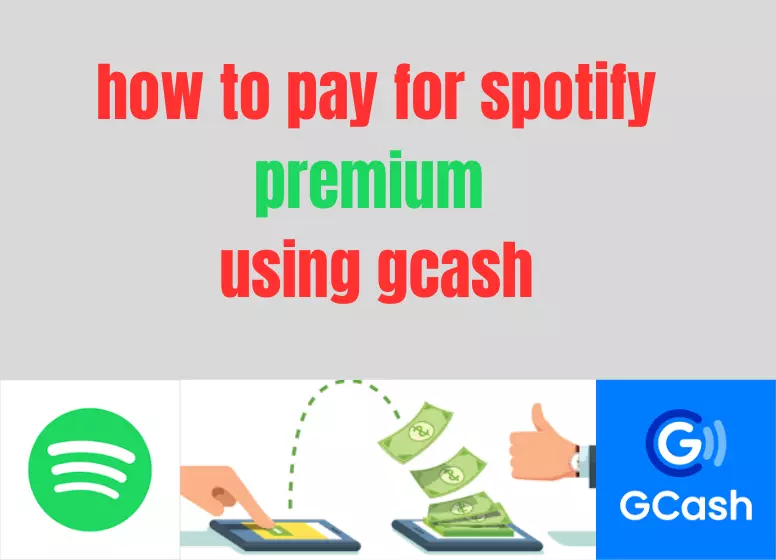Enjoy the convenience of GCash while elevating your music experience. Discover how to pay for Spotify Premium using GCash and stream your favorite tracks uninterrupted. A step-by-step guide ensures a smooth payment process, offering the perfect blend of technology and entertainment.
Now is the time to level up your Spotify Premium experience It’s so easy and enjoyable to listen to music with Spotify. It is no longer necessary to download MP3 files to hear the latest Billboard hits. Spotify Premium unlocks certain benefits and privileges that allow you to enjoy uninterrupted listening. GCash can be used to pay for Spotify Premium.
Prior to Spotify, music lovers had to download songs and albums of their favorite artists and then load them into an MP3 player. If you have a computer or mobile phone, you probably know how time-consuming and tedious it is to download and manage hundreds or even thousands of MP3 files.
In the past few years, Spotify has changed all of that. It’s free to download Spotify and access millions of songs. Playlists can be created by selecting the song or album you want. There is no need to download and store hundreds of songs on your computer or mobile device. All you need to do is launch the Spotify app and choose the song, album or playlist that you want to listen to.
It’s totally free to listen to music on Spotify, and you don’t have to pay for it. In exchange, you will receive a lot of ads, can only play songs in shuffle mode, and cannot listen to music offline. Our recommendation is to subscribe to Spotify’s premium plan to get the most out of your listening experience.
The following benefits are included with a Spotify Premium subscription:
- Music without ads
- You can skip as many times as you like (versus 6 skips per hour for the free plan)
- You can play any song
- The free plan includes both online and offline streaming (only online streaming is included in the free plan).
- A high level of audio quality
You can pay for Spotify Premium in a variety of ways if you want to enjoy an ad-free experience and the ability to listen to music offline. It is possible to use your credit card, your mobile phone bill, or even better, an e-wallet like GCash.
We’ll show you how to pay for Spotify Premium with GCash in this article. The GCash wallet can be used to pay without a GCash MasterCard or GCash American Express virtual card.
How to Subscribe to Spotify Premium Using GCash
You first need to make sure you have enough GCash to pay for Spotify Premium. The most affordable plan costs 129 a month, and you can pay on a daily or weekly basis starting at 15 a day.
At the bottom of the Spotify app, tap the Premium tab.
Spotify Premium plans are available in the following categories:
- Premium Individual – Monthly subscription plan for one user only.
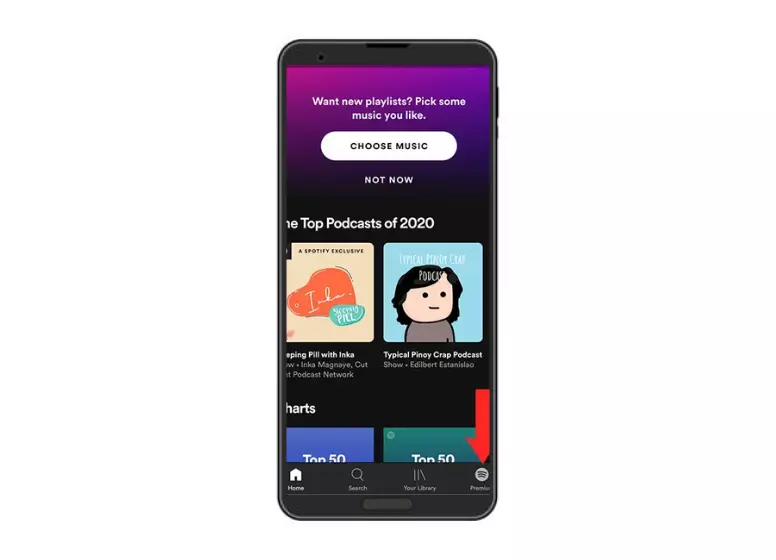
- Premium Prepaid –Pay daily, weekly or monthly and top up whenever you like. It starts at $15 per day.
- Premium Family – Includes up to six members living at the same address and costs $194 per month.
- Premium Duo – Covers two people living at the same address for 169 per month.
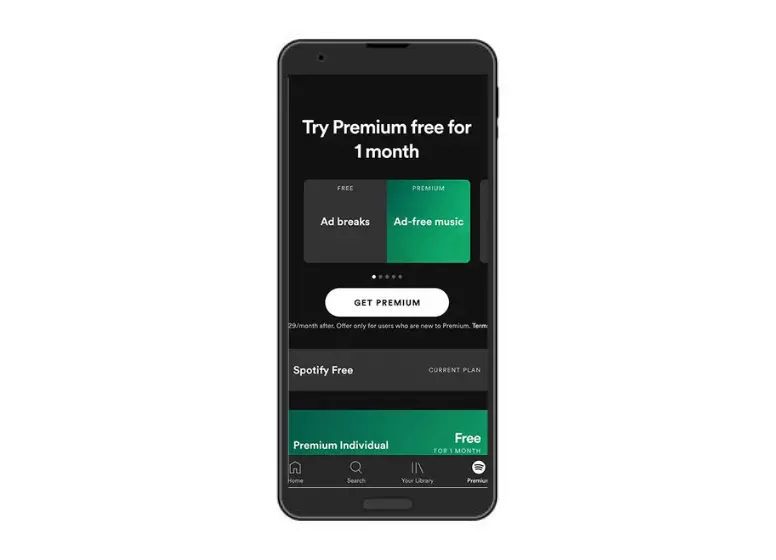
Select “Pay with GCash and PayMaya.”
Next, click “GCash.”
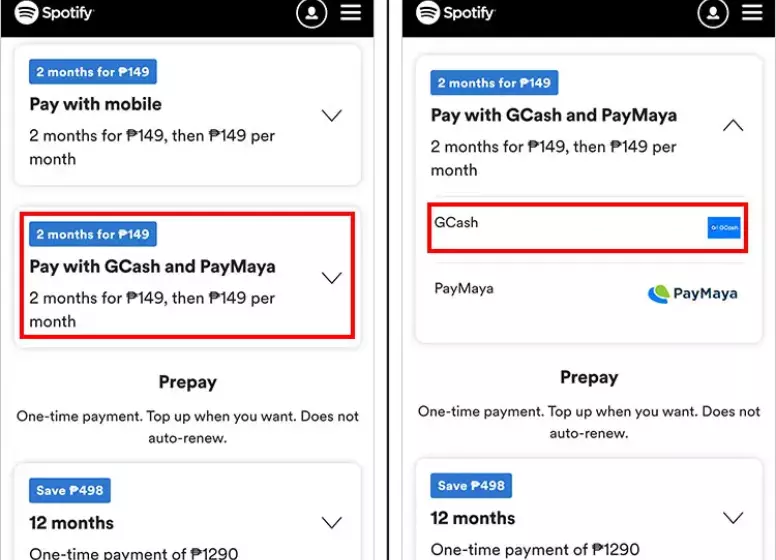
Make sure your payment details are correct. A free month of Spotify Premium is available to new Spotify users and subscribers who have never subscribed to a paid plan.
Click “Start My Spotify Premium” to pay.
Enter your GCash mobile number if you haven’t already done so. Tap “Next”.
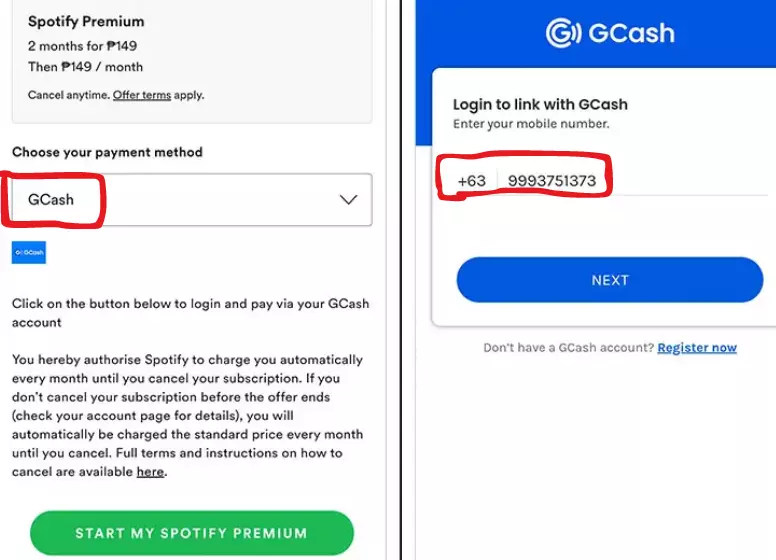
Your registered mobile number will receive a 6-digit authentication code. Please enter that code and click “Next.”
Please enter your 4-digit GCash MPIN and click “Next.”
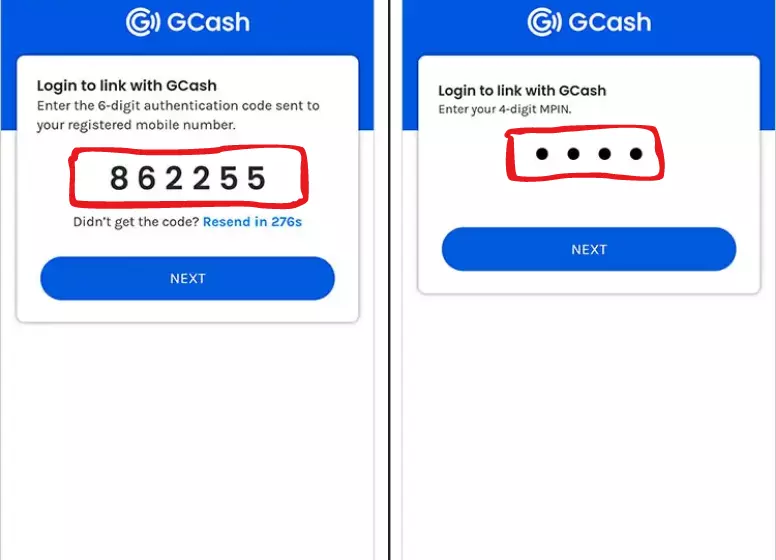
Your GCash account will now be charged by Spotify. Click “Authorize” after checking the box that says “I have read and understand GCash Terms and Conditions.”
Please enter the 6-digit authentication code that was sent to your mobile number once again, and then click “Next.”
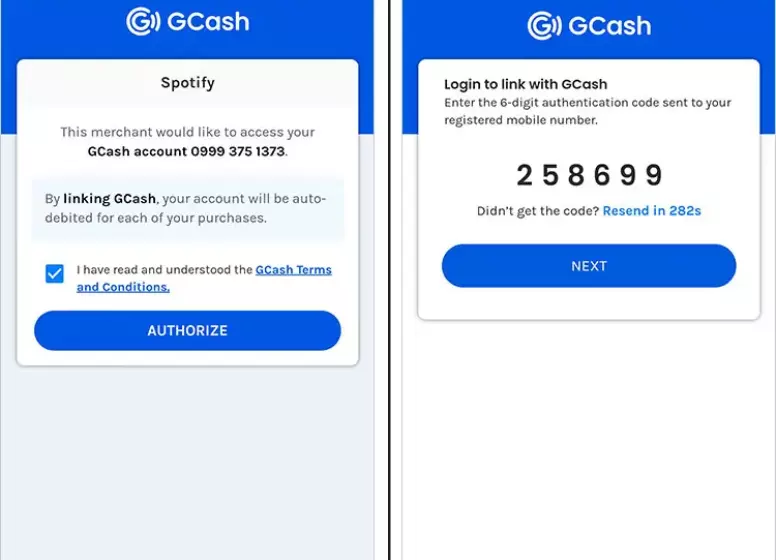
As part of the authorization process, GCash may ask for Spotify authorization again, so tap “Authorize.”
A text message will be sent to you if the payment and linking are successful. If you don’t cancel your subscription by the end of the month, Spotify will charge you automatically every month.
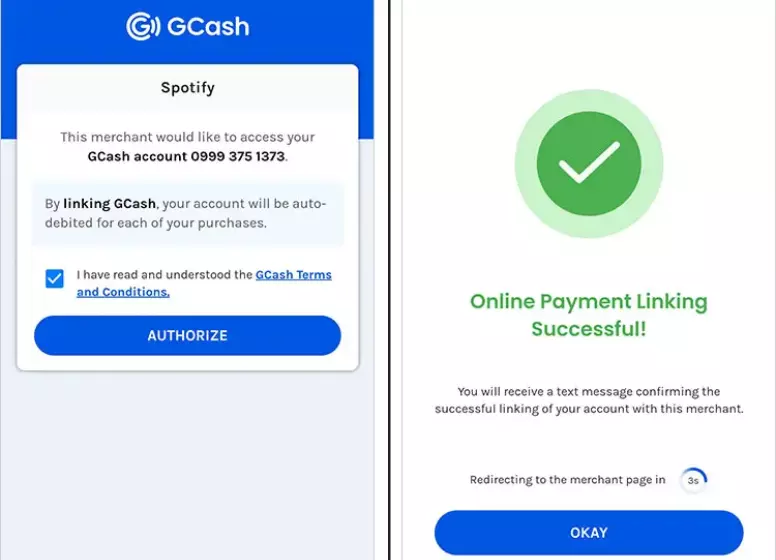
That’s it. Here’s how you can use GCash to pay for Spotify. You will be automatically charged each month since this is a subscription. The next automatic payment would be made on February 25, for example, if you subscribed on January 25 (excluding the free trial period).
Quick Summary on How to Pay Spotify Using GCash
- Click on the “Premium” tab in the Spotify app.
- Select your Spotify Premium plan.
- Choose “Pay with GCash and PayMaya” from the payment options list and select.
- Please select “GCash.”
- Make sure your payment details are correct.
- Click “Start My Spotify Premium” and complete the payment process.
- Enter your GCash number and click “Next.”
- Please enter the 6-digit authentication code that you received on your mobile device and Click “Next.”
- Please enter your 4-digit MPIN and press “Next.”
- Select the box next to, “I have read and understood the GCash Terms and Conditions” and press “Authorize.”
- Enter the 6-digit code sent to your mobile phone and press “Next.”
- Tap “Authorize.”
- Your payment has been successful. You will receive a text message confirming your payment.
- Let’s enjoy Spotify Premium!
How to Cancel Your Spotify Subscription
In order to cancel Spotify Premium, simply go to your Spotify account page. To cancel Spotify Premium, click “Change Plan” and scroll down to the Spotify Free plan.
If you cancel your Spotify Premium plan, you’ll still be able to access premium features until the end of your subscription period. Once that happens, your Spotify plan will revert to free.
How to modify Spotify’s payment method?
Step 2: Changing your payment method can be done in the Account overview section by scrolling down to the “Your plan” section and clicking “Update”.
How can I pay for Spotify Philippines?
PayMaya
Smart, Globe, TNT, SUN mobile
Visa
Mastercard
AMEX
JCB
PayPal
UnionPay
BPI
BDO
Bayad Center
M Lhuilier
What is the process for canceling a Spotify subscription?
Step 2: Select the account settings.
Step 3: Under “Available plans,” scroll down to Spotify Free and click “Cancel Premium”.
Here is everything you need to know about using GCash to pay for Spotify Premium in the Philippines. Do you have any issues? Comment below and let us know what you think.
Conclusion
As a result, we have given you all the information you need on how to pay for Spotify Premium using GCash, enabling you to immerse yourself in uninterrupted audio pleasure. It is easy to enhance your music streaming experience by following our easy-to-follow steps. When you use GCash, you’re not just paying for Spotify Premium – you’re investing in a harmonious fusion of convenience and entertainment. Enjoy this melodious journey and discover endless tunes.
Make your music moments extraordinary by paying for Spotify Premium using GCash. Due to a lack of credit cards, many people cannot use several online services. It’s good to know that Spotify can be paid for using GCash, so even if you don’t have a credit card or bank account, you can still enjoy music to the fullest.
if you want to share send money from GCash to GCash then read this article.