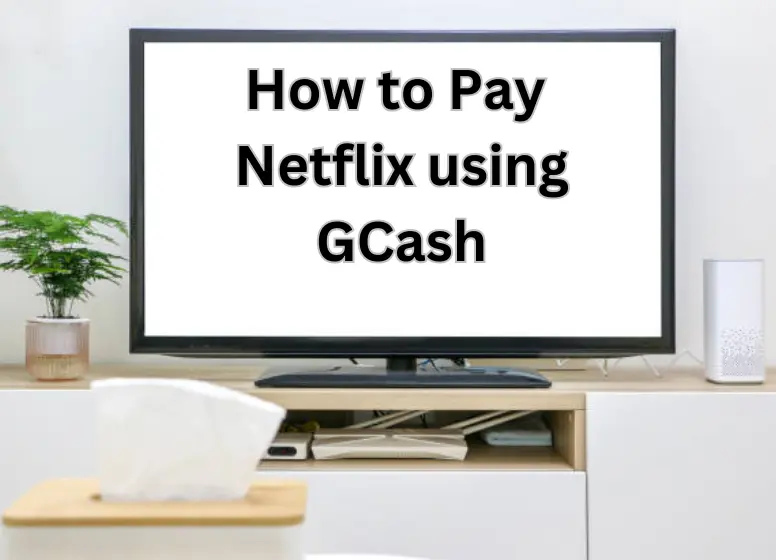Unlock a new era of effortless entertainment with the integration of Netflix using GCash. Seamlessly combining the world of digital streaming with hassle-free online transactions, this innovative synergy offers you unparalleled convenience and security. Dive into a realm of captivating content on Netflix while harnessing the power of GCash’s seamless payment platform. Discover how this dynamic duo is reshaping the way you experience and pay for premium entertainment, revolutionizing your streaming journey like never before.
Can’t use your credit card or debit card to watch Netflix movies? Would you be interested in using GCash to pay for Netflix? Netflix subscriptions can be paid via GCash wallet and streaming movies and TV shows can be enjoyed directly from your wallet.
In terms of home entertainment, Netflix is undoubtedly the best. There are no other places where you can find a wide variety of Hollywood movies, television shows, soap operas, and original documentaries. A decent Internet connection or mobile data connection lets you watch any movie, anytime. In addition to being affordable, Netflix has a lot of great content. Compared to other monthly subscription services, the lowest rate plan costs only ₱149 per month. The amount of data you download from your cellphone will probably be more than what you pay for Netflix.
Netflix content can be accessed only with a Netflix subscription, which can be paid with a credit or debit card or charged to your postpaid mobile plan. Most of us do not own credit or debit cards, and we do not subscribe to postpaid mobile service. We’re going to show you how to use GCash to pay for Netflix.
In addition to the GCash American Express Virtual Pay card and GCash MasterCard, Netflix now supports payment using your GCash wallet. I am definitely happy to hear this news for users of GCash who, for some reason, are not eligible to obtain their own GCash MasterCard or Amex. If you have a GCash account number (usually the same as your mobile number) then you can simply enter that number to start your Netflix subscription, instead of searching for your GCash Amex or MasterCard number.
GCash users are charged every month until they cancel their Netflix subscription once they have paid using GCash. For Netflix to continue to function, make sure you have enough GCash money in your wallet to cover the next monthly fee. You might lose access to Netflix shows if your account is suspended. The process of making a new payment can be done through Netflix by logging into your account.
GCash offers a free ₱50 reward after you sign up here. Read the article to learn about How to Claim Your Western Union Remittance via GCash.
How to use Netflix Using GCash
GCash can be used to pay for Netflix. Follow these steps to get started. If you don’t already have Netflix or GCash accounts, make sure to create them. Go here to sign up for a free Netflix account if you do not have one yet.
Step 1: Log in to Netflix on your mobile device
Start by signing into your Netflix account via your mobile browser, whether it’s Chrome, Safari or the one that came with your phone. There is no payment feature in the Netflix mobile app, so you’ll have to use a browser. You must access Netflix’s website to pay for a subscription if you log into the Netflix app.
GCash can also be used to pay Netflix from a desktop computer or laptop. Linking Netflix to GCash requires scanning a QR code. It is easier and more convenient to use your mobile phone browser.
To open Netflix’s website, click this link or type www.netflix.com into your mobile browser. Get started by registering for a free Netflix account by clicking this link.
To finish your Netflix sign up (if you’re brand new to Netflix), click the “Finish Sign Up” button.
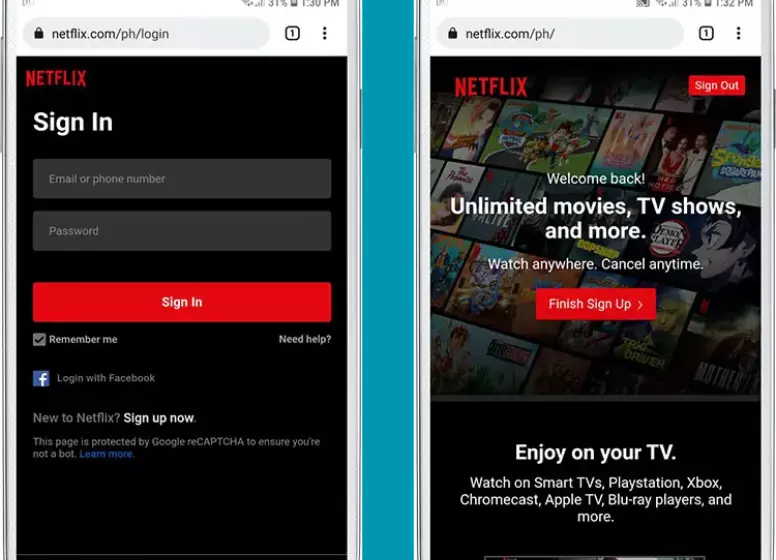
Step 2: Select the Netflix plan that suits you
Choosing a Netflix plan is the next step. Philippines Netflix subscribers can choose from four subscription plans:
- Mobile (₱149 per month) – Resolution limited to 480p on phones and tablets.
- Basic (₱369 per month) – 480p resolution for phones, tablets, computers, and TVs.
- Standard (₱459 per month) – Use up to two devices simultaneously to watch at 1080p on phones, tablets, computers, and TVs.
- Premium (₱549 per month) – Four devices connected at the same time can watch at 4K+HDR resolution on phones, tablets, computers and TV screens.
Choosing the right Netflix plan is easy with the following comprehensive guide. Use this guide to determine which Netflix plan is best for you and what device is best for you to watch it.
After selecting the Netflix plan you want, you will be able to choose your Netflix plan (in this case, “Mobile“).
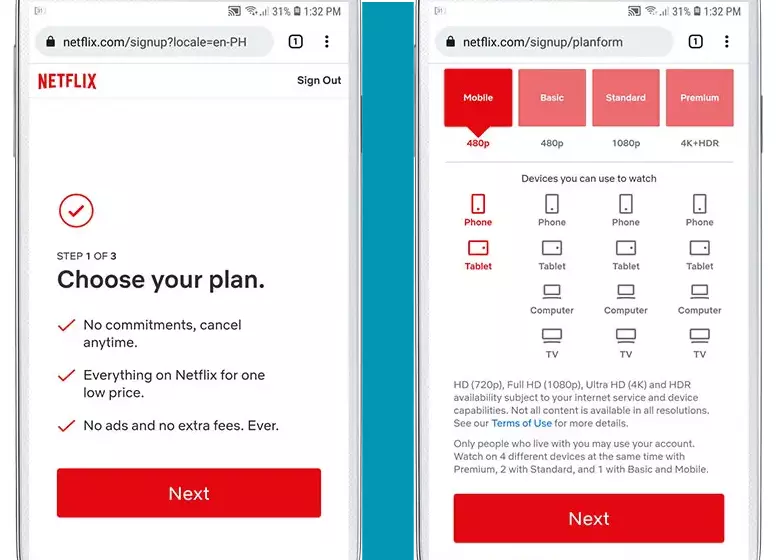
Step 3: Configure your GCash account
In addition to credit cards, debit cards, and digital wallets, a mobile bill and a gift code will be available for payment. The “Digital Wallet” option should be selected.
The GCash number is as follows. Only your 10-digit mobile number needs to be entered in the field provided. You must omit the first digit when entering your GCash number if it is 9123456789.
By checking the “I agree” box beneath the terms of service and privacy statement of Netflix, you confirm your agreement. For more information, click “Start Membership”.
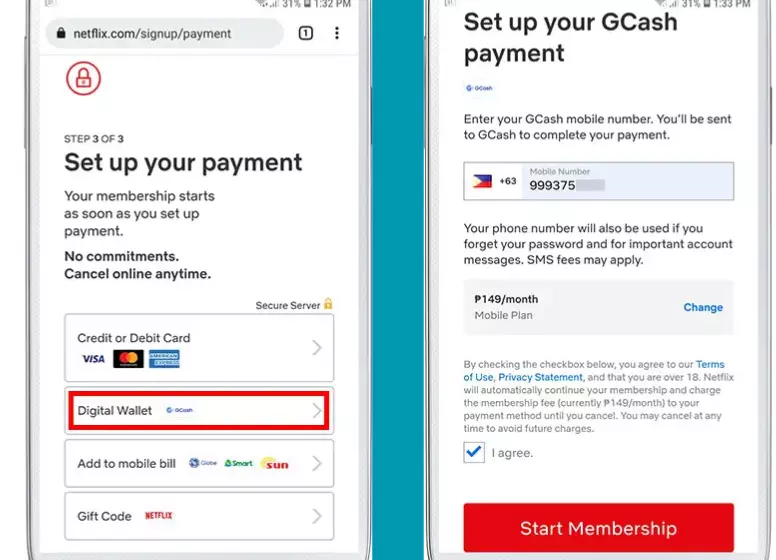
Step 4: Sign up for GCash and link Netflix to it
We’re redirecting you to GCash’s website. Please wait for a few seconds. The country code +63 is already filled in, so you can omit the first digit 0 in your GCash mobile number. As an example, you should enter only 9123445756789 after the +63 in the input field if your mobile number is 091234567891011. Continue by pressing “NEXT“.
Your mobile number will be emailed a 6-digit authentication code. Tap “NEXT” after entering the code.
In order to access GCash, open your GCash account and enter your MPIN. Tap “NEXT” to proceed.
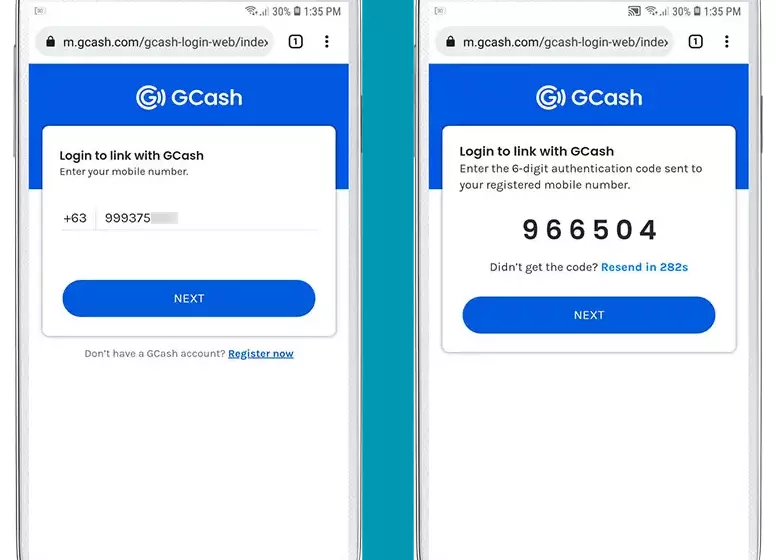
Your GCash account will now be informed that the merchant (Netflix Inc.) wants to access your GCash balance. If you cancel your Netflix subscription, Netflix will only charge your account the monthly fee. Netflix will not have access to your GCash account.
By checking this box, I acknowledge that I have read and understood the GCash Terms and Conditions. Then I will proceed by pressing “AUTHORIZE“.
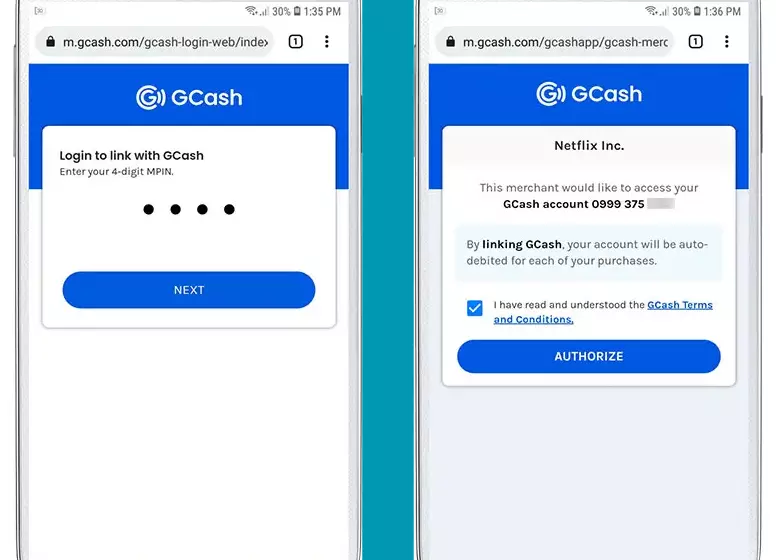
Another 6-digit authentication code will be sent to your registered mobile number. Enter the code and then tap “NEXT” to complete the payment.
Upon successful completion of the online payment linking, you will be informed. The successful linking and payment transaction will be confirmed by text message. Additionally, Netflix will send you your membership information by email.
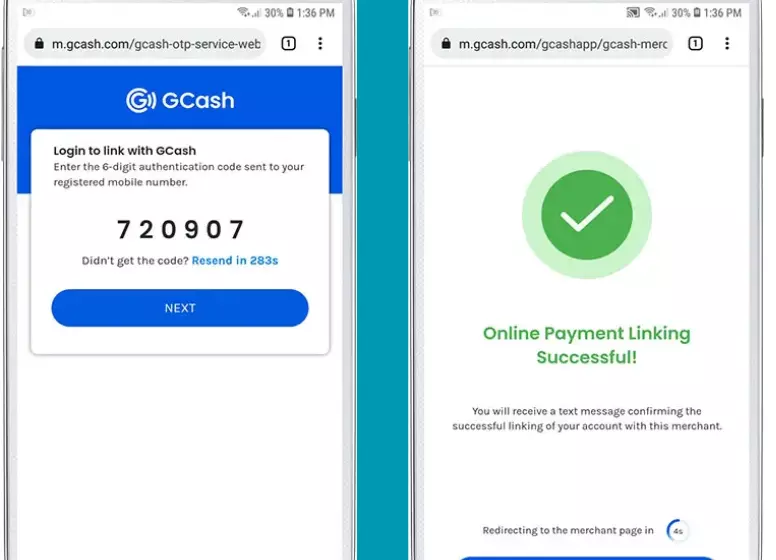
Step 5: You’re ready to watch Netflix!
It’s done! GCash is an app that lets you pay Netflix with your smartphone using GCash. Watch Netflix online or on the Netflix app now and enjoy your favorite films and TV shows.
GCash Payment for Netflix: A Quick Summary
- Your mobile browser must be configured to access Netflix.
- Upon signing up, click “Finish Sign Up“.
- The Netflix plan of your choice is now up for grabs. Click “Next.”
- Tap “Next” once you have chosen your Netflix plan.
- Choose “Digital Wallet.“
- Make sure you check the checkbox after entering your GCash mobile number. Then click “Start Membership.”
- GCash can be linked to Netflix by entering your GCash number and clicking the “Next” button.
- Your mobile number was sent a 6-digit authentication code. Click “Next.”
- GCash MPIN must be 4 digits long. Click “Next.”
- The linking will require your authorization. Press “Authorize” after checking the checkbox.
- You will be prompted to enter the six-digit authentication code that you received through your mobile phone number. Click “Next.”
- Online payments have been linked successfully. Your Netflix account will be redirected.
- You’re welcome! Netflix is now available for you to watch.
How to Use Your GCash Card to Watch Netflix (Amex or MasterCard)
In addition to using an American Express Virtual Pay card or a MasterCard debit card, you can also pay Netflix using your GCash American Express Virtual Pay card. It used to be that you needed a GCash Amex or MasterCard to pay for your Netflix subscription with GCash; nowadays, you can simply use your GCash wallet to pay for your Netflix subscription.
We decided to keep this old tutorial for those who may wish to use their GCash American Express or MasterCard and as an alternative payment method if the digital wallet option isn’t available.
By clicking See the Plans, you can choose your Netflix plan after signing in to Netflix (in your browser or on your mobile device).
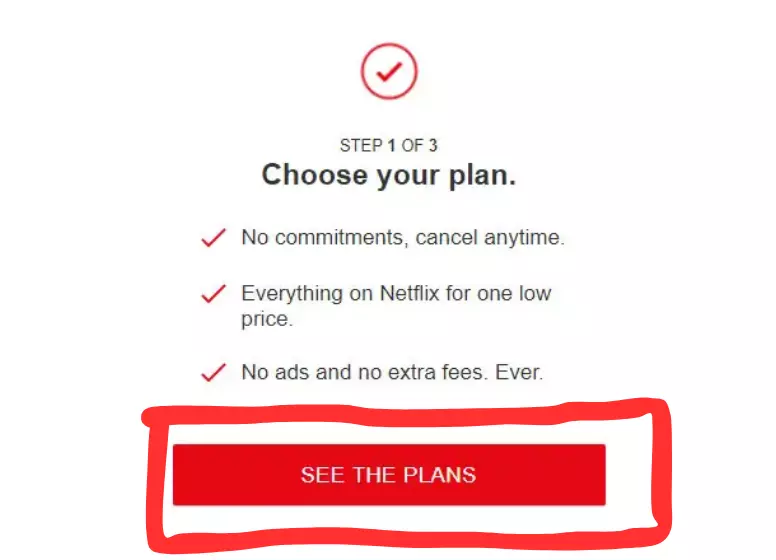
Make your selection based on your interests. It is possible to choose the Mobile plan if you are only planning to watch Netflix on your mobile device. It is better to choose the Premium plan for families and barkadas since it supports up to four screens and has 4K+HDR.
After selecting a plan, click “Continue“.
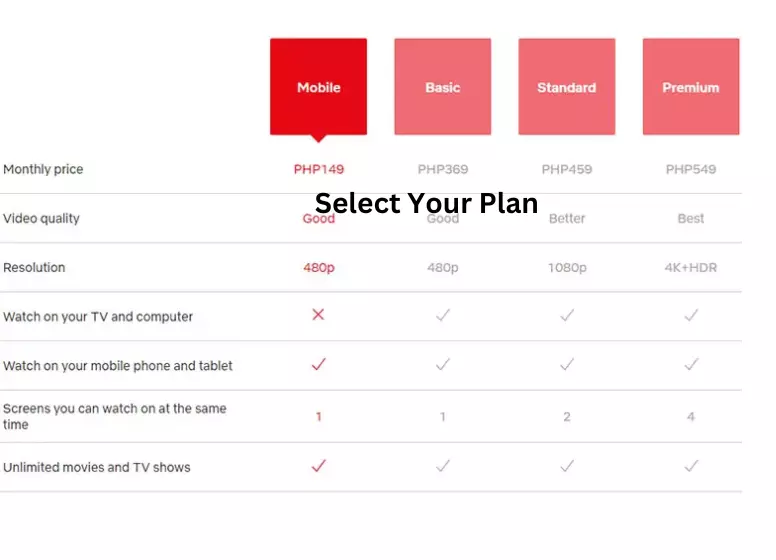
You will be asked to select a payment method on the next step.
GCash American Express virtual cards support payment through Netflix, as you can see from the American Express logo.
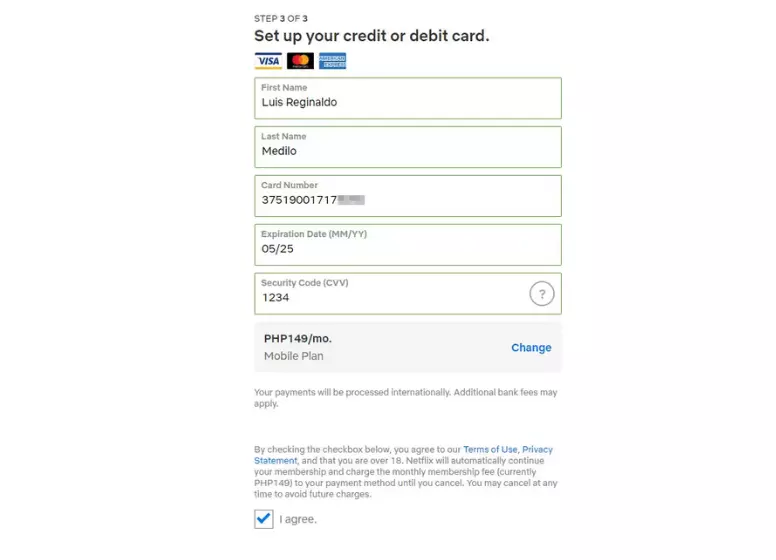
You will need to enter the following payment information next:
- On your GCash American Express Virtual Pay card, you will find your first name listed.
- The last name on your card is the last name you are entering.
- Your GCash American Express card number is required.
- MM/YY format is recommended for entering the expiry date on the card. May 2025, for instance, is 05/25.
- You will need to enter the card’s security code – also called the CVV – here.
GCash American Express Virtual Pay card details can be accessed below.
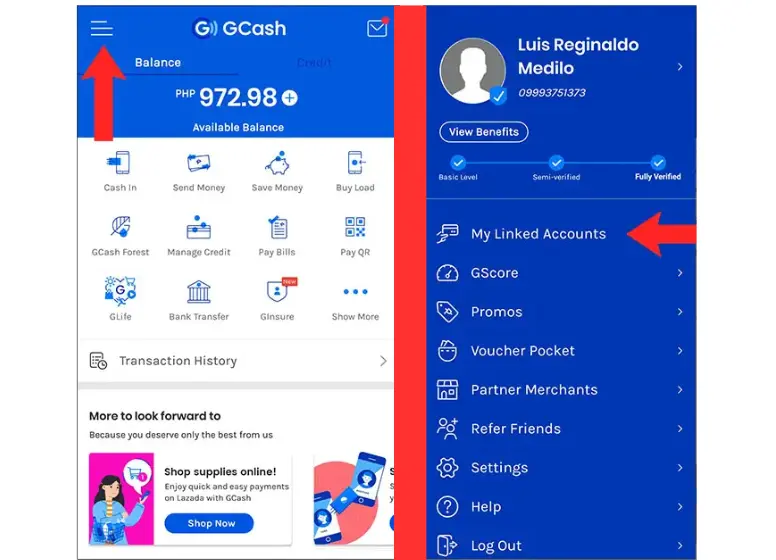
You can access your virtual card details by following these steps:
- Log in to your wallet in the GCash app.
- On the upper-left corner, click the hamburger menu.
- To view your linked accounts, click on “My Linked Accounts.”
- You can pay with your American Express Virtual Card. ”
- GCash now lets you pay for Netflix with your card information.
The security code or CVV will be sent to the mobile number you registered with GCash when you click “Get New Code“.
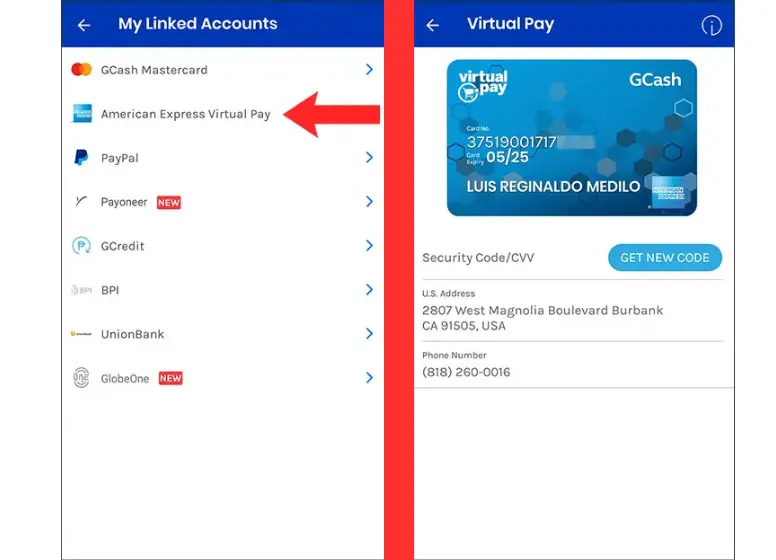
I ask that you keep the details of your credit card confidential.
Then check “I agree” and click “Start Membership” after entering the GCash American Express Virtual Pay card number.
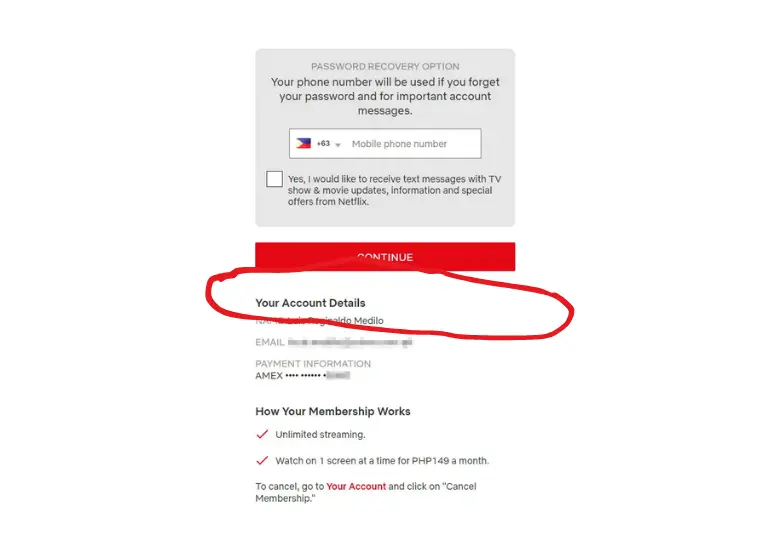
You’re done! Your Netflix subscription has now been paid for with GCash. A text message will be sent to you by GCash confirming the successful payment, as well as an email from Netflix informing you of the payment.
The amount will be automatically deducted from your GCash wallet every month since this is a recurring monthly payment. If you plan to subscribe to Netflix monthly, ensure that you have sufficient money in your GCash wallet.
Conclusion
Netflix subscriptions can be easily paid with GCash even if you do not have a credit or debit card. Netflix is now easy to pay for using GCash Amex virtual card.
You might have friends who might be interested in knowing how to pay Netflix using GCash if you share this article with them. Feel free to comment below if you have any questions.