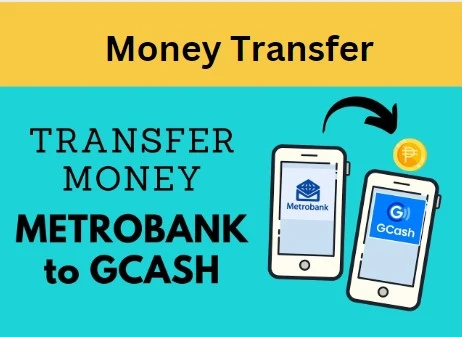You can now transfer funds from Metrobank to GCash with just a few clicks. By using GCash’s mobile wallet, you can manage your finances on the go, whether you’re paying bills or making purchases. Discover how to transfer money from Metrobank to GCash in 2023.
Mobile wallets have made it easier and more convenient than ever to transfer money from one bank to another. You’re in the right place if you’re a Metrobank customer and you’re looking to transfer money to your GCash account. The following article provides you with a step-by-step guide on how to transfer money from Metrobank to GCash.
The ability to transfer money to your GCash wallet is an important skill to have, whether you want to pay bills, shop online, or manage your finances.
Table of Contents
How to send money from Metrobank to GCash 2023? : Steps to follow
Step 1: Using an App:
Log into the Metrobank app on your mobile device using your Metrobank username and password to begin transferring funds from your Metrobank account to your GCash wallet. To open the menu, click on the three horizontal lines located in the top left corner of the screen. Once you have selected the “Transfer to Other Bank” option, you will be able to complete the transaction.
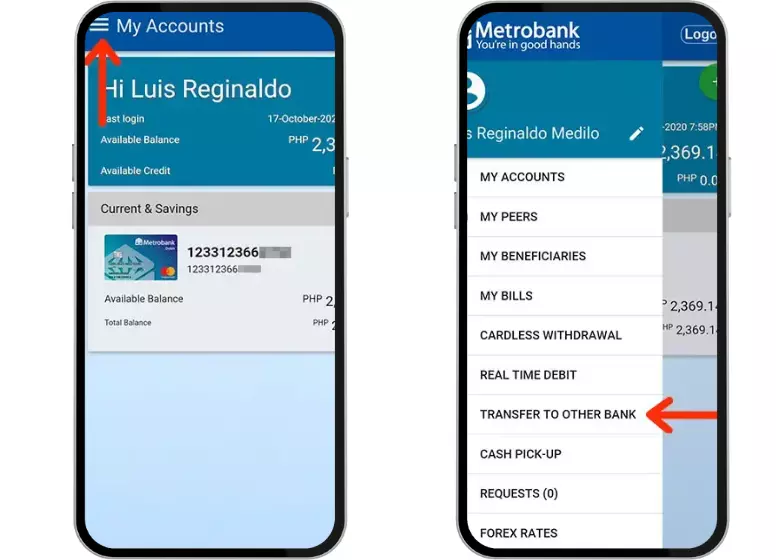
The online transfer facility can either be InstaPay or PESONet. It is possible to make instant transfers with InstaPay, while it may take several hours with PESONet. We recommend choosing InstaPay if you need a faster processing time. Once you have located and tapped the “Transfer” button under the “One-Time Transfer” section, the transaction will begin.
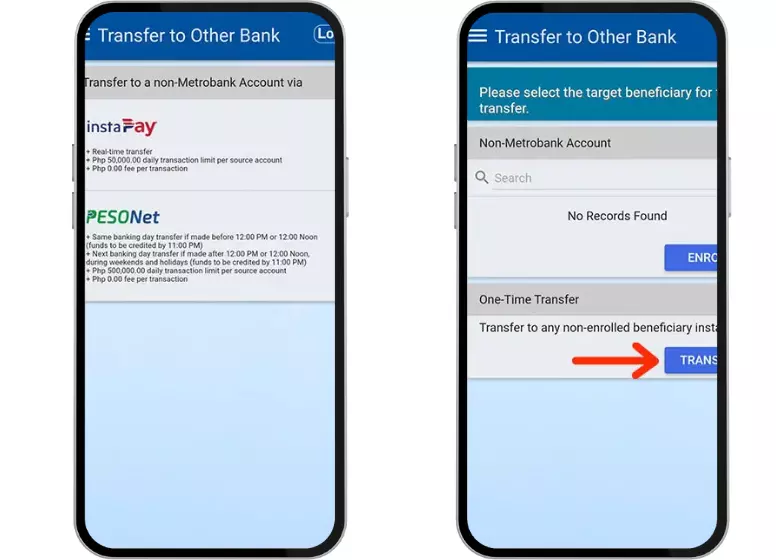
The necessary details should be provided, such as:
- Choose “GCash” as your bank.
- Enter the GCash mobile number of the recipient.
- In most cases, select “Individual” as the beneficiary.
- Enter the recipient’s first name.
- The middle name is optional and can be left blank.
- Enter the recipient’s last name.
- Address: It is also optional to leave this field blank.
- The purpose of your transaction can be a “Fund Transfer“
- If you want to send an email confirmation, provide the recipient’s email address. You can also input the recipient’s mobile number by clicking “Use mobile instead“.
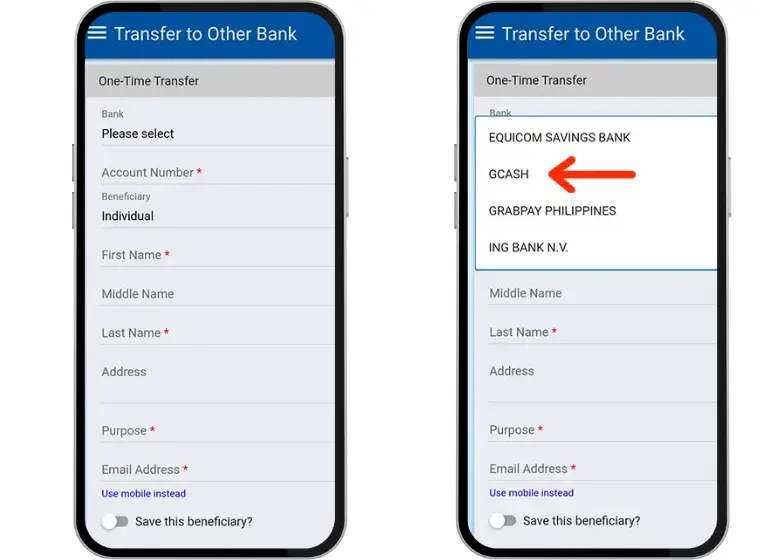
- After entering the transfer details, select “Next“.
- Next, select the account from which the funds will be transferred.
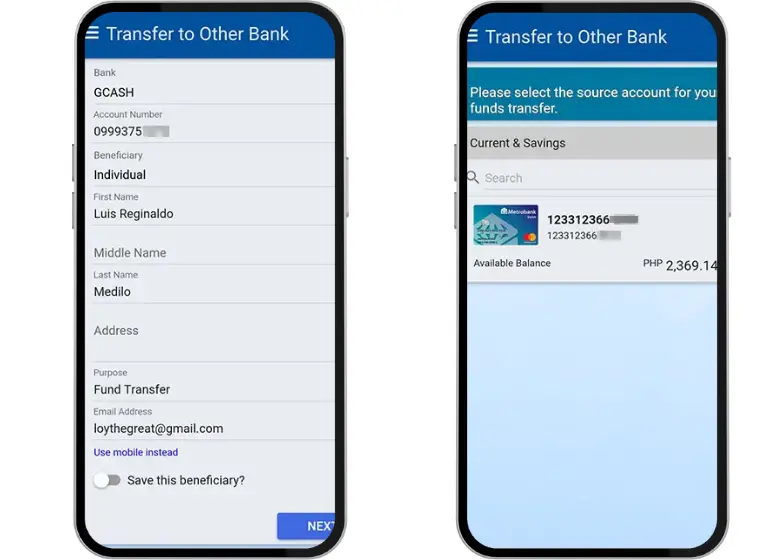
Enter the transfer amount, taking into account the daily transaction limit of ₱50,000 per source account and any applicable transaction fees. Before clicking “Submit“, double-check the details of the transfer.
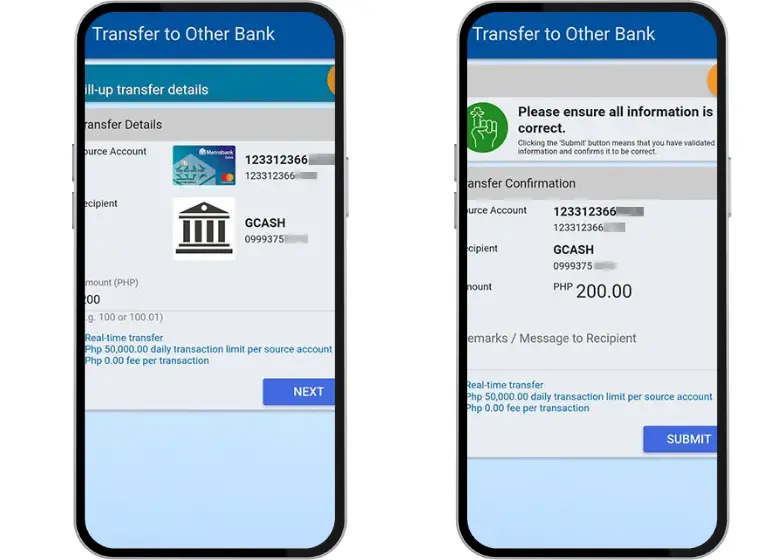
Metrobank will send you a one-time password (OTP) to your registered mobile number. Click “Submit” after entering the OTP. You can re-send the OTP if you did not receive it.
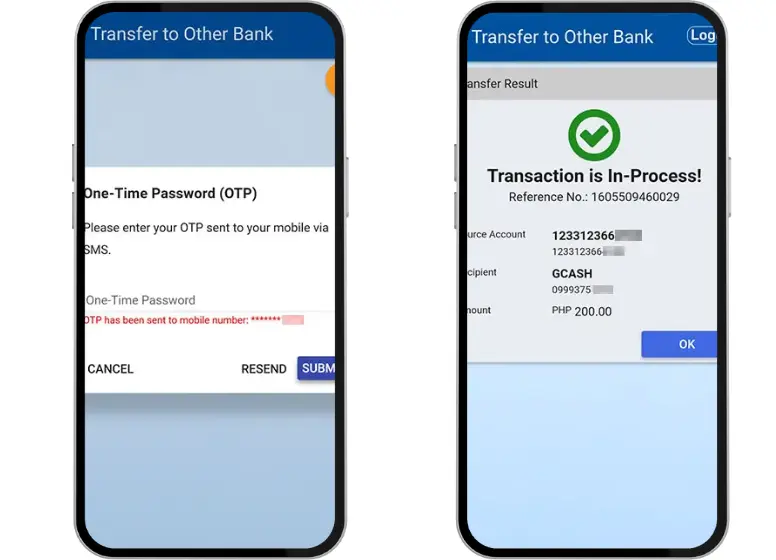
You and your recipient will receive text and email confirmations once your Metrobank to GCash transfer has been completed.
Step 2 Via website:
There is no need to worry if you do not have the Metrobank app installed on your phone or simply do not want to use it. The Metrobank online banking website still allows you to transfer funds from your Metrobank account to GCash. For a quick and easy way to get started, open your web browser, go to Metrobank Online, and enter your username and password.
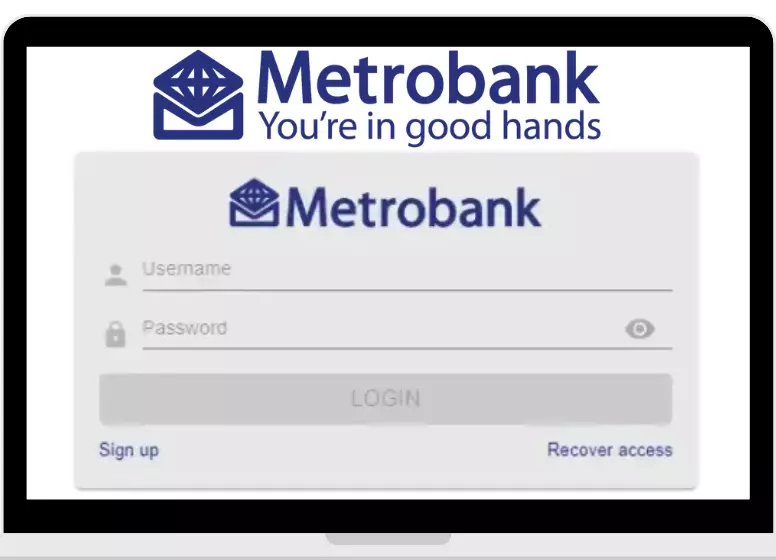
You can initiate a transfer to your GCash account by accessing your Metrobank online banking account and clicking the “Send Money” shortcut.
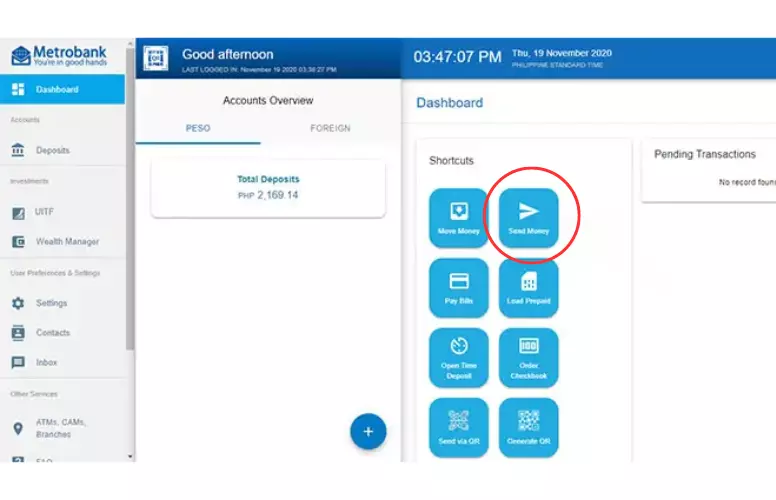
Please provide the necessary details, such as
- (Enter an amount) – Enter the amount you wish to send.
- (Select the recipient) – Select “GCash”.
- Account Type – Select either “Individual” or “Organization.”
- GCash Account Number – Enter the recipient’s mobile number.
- Recipient’s First Name – The recipient’s first name.
- Recipient’s Last Name – This is the recipient’s family name.
- It is used to send a confirmation email to the recipient. It is optional to do this.
- Address – This field is optional.
- (Select the source) – Select the account source.
- Purpose – Describe your transaction’s purpose. It is acceptable to write “Fund Transfer.”
To continue, click “Next“.
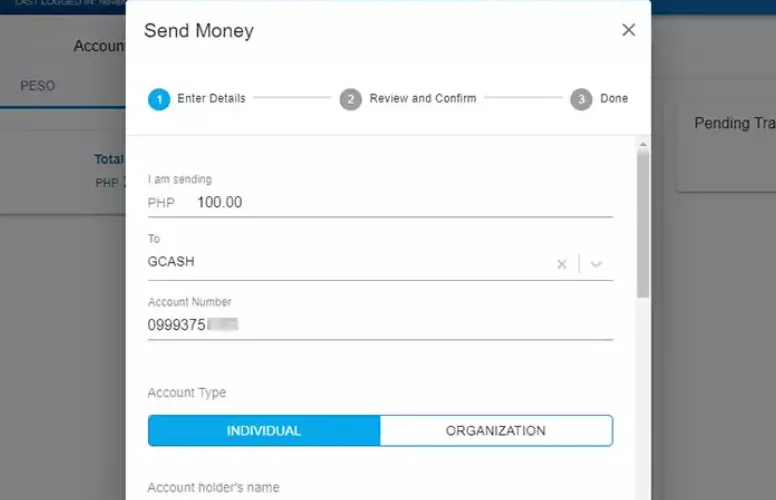
Ensure that all of the recipient’s account information is accurate before proceeding with the Metrobank to GCash transfer. After you have confirmed all the details, click “Continue” to proceed.
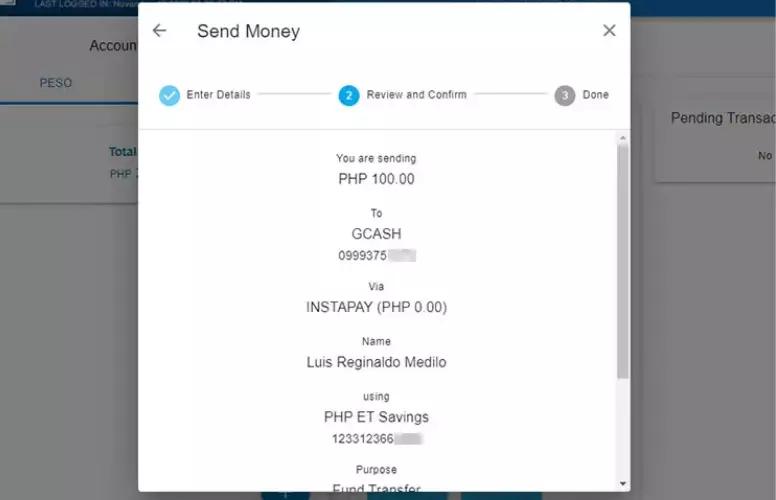
The transfer of funds from Metrobank to GCash is in progress. Upon completion of the GCash transaction, you and the recipient will be notified via text message and email.
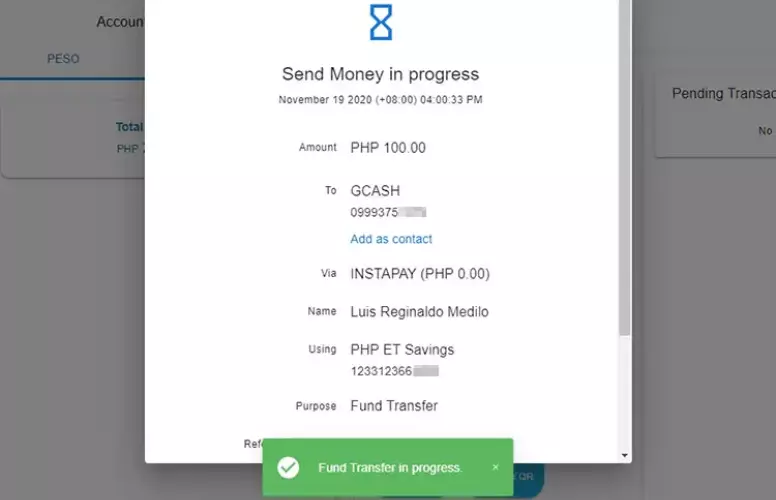
With InstaPay, the money transfer should be credited to the recipient’s GCash account almost instantly. Check with your recipient to see if the funds have been transferred successfully.
FAQs:
Is a bank transfer to GCash possible?
Is there a fee to transfer from Metrobank to GCash?
How to send money through Metrobank online?
Can I transfer internationally to GCash?
Which countries is GCash available?
Conclusion
You can make digital payments and manage your finances by sending money from Metrobank to GCash. Step-by-step instructions will show you how to transfer funds from your Metrobank account to your GCash wallet quickly and securely. The mobile wallet is a valuable tool in today’s digital age for many reasons, such as paying bills, shopping online, and storing money. GCash and Metrobank are here to help you make the most of your finances.
Related Posts: