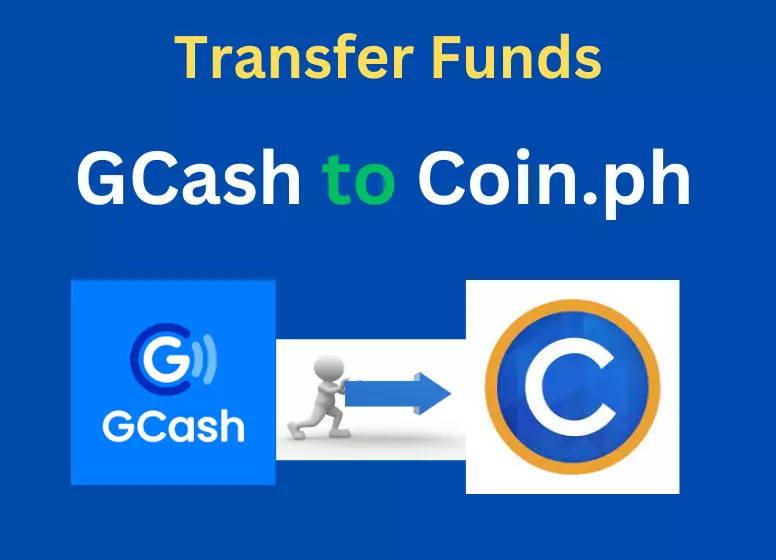How to Send Money From GCash to Coins.ph (and Vice Versa)
In the Philippines, GCash and Coins.ph are the most commonly used mobile wallet applications. Smartphones can be used to pay bills, send money, shop, and buy prepaid load with these mobile wallets.
My smartphone has both GCash and Coins.ph (as well as PayMaya). My phone has a lot of e-wallet apps, which might raise your curiosity. One app may have features that the other does not. PayMaya and GCash do not yet support cash out to Palawan Pawnshop or M Lhuillier using Coins.ph wallets.
In order to pay my bills through Coins.ph, I can simply transfer money from my GCash wallet. InstaPay makes it easy to send money between GCash and Coins.ph. Both transactions are free.
This tutorial will show you how to transfer money between GCash and Coins.ph, and vice versa. Ensure that you or your recipient has a verified GCash account and that the GCash app is already installed on your smartphone. You will learn how to verify your GCash account, top up your wallet, and more in this article.
How to Send Money From GCash to Coins.ph
It is very easy to transfer money from your GCash wallet to your Coins.ph account assuming you have both accounts verified. Open the GCash app and tap “Bank Transfer.”.
Select one or more partner banks from the list and tap “View All”.
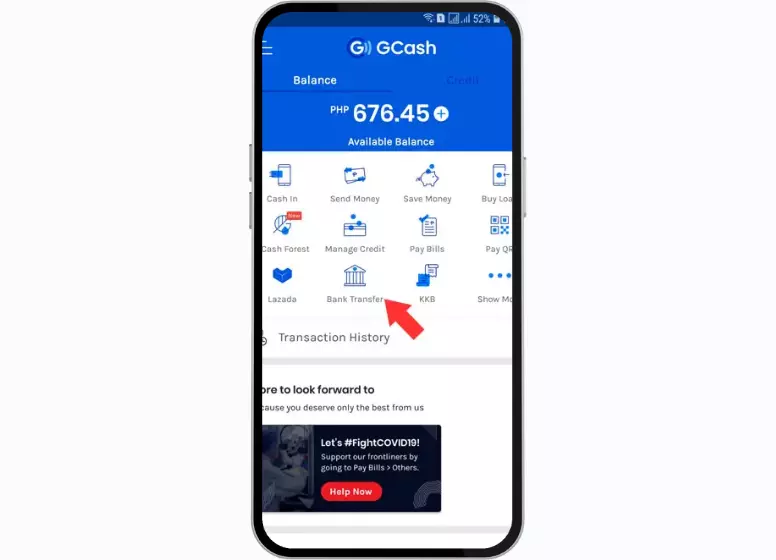
If you want to make a bank transfer, choose “Coins.ph (DCPay)”.
Make sure you have enough balance to cover the transaction before entering the amount you want to send. Please enter your Coins.ph account name, account number (the mobile number associated with your Coins.ph account), and email address. To continue, click “SEND MONEY”.
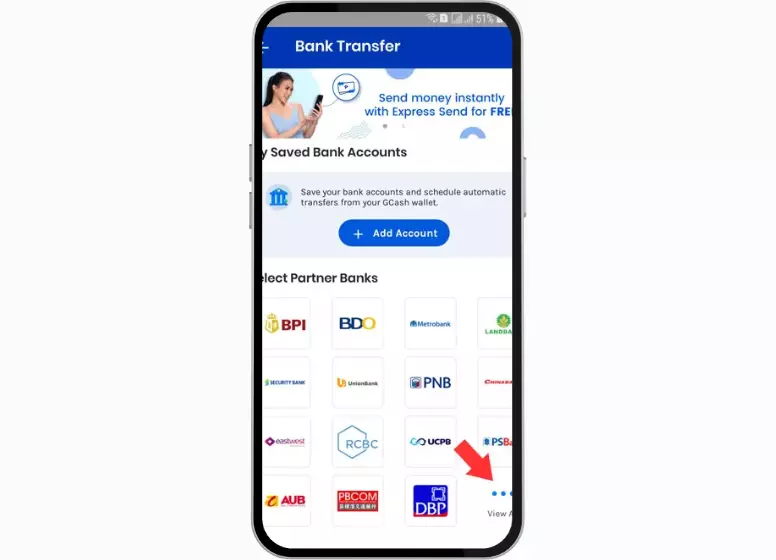
You will need to review your payment details before clicking CONFIRM.
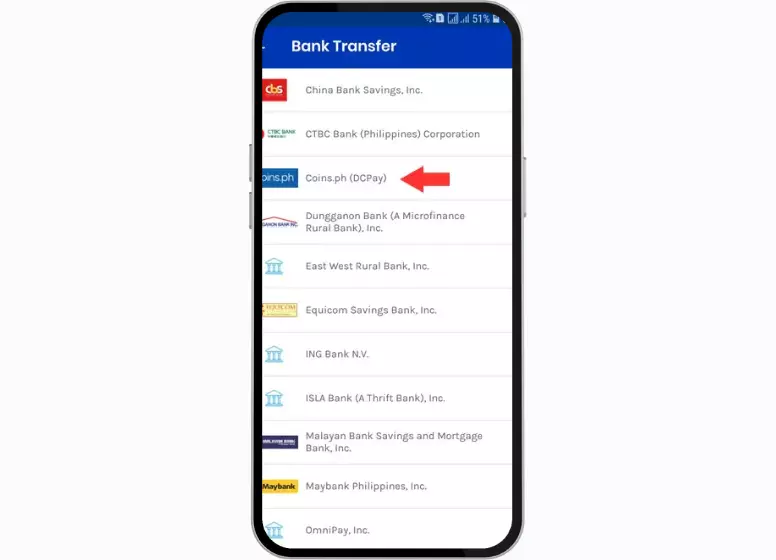
Due to the fact that Coins.ph uses InstaPay, your GCash to Coins.ph fund transfer usually takes a few minutes to complete. As soon as the money transfer is complete, you will receive a text message and an email.
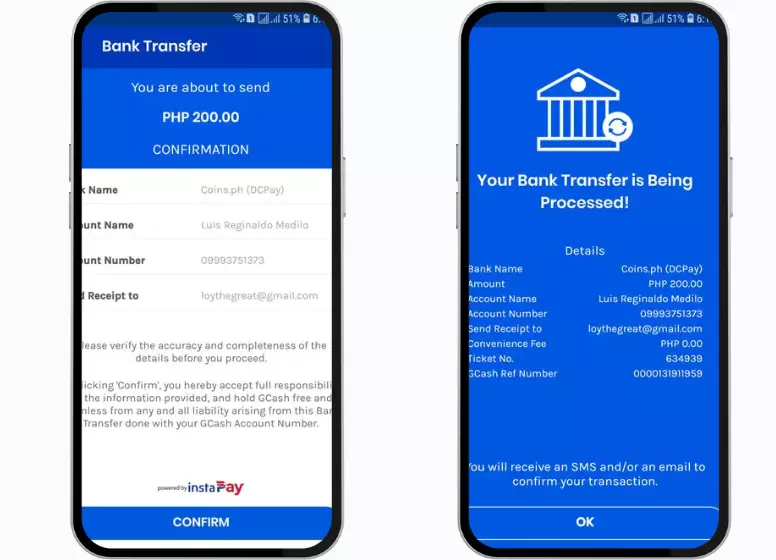
Verify that the money has been received by checking your Coins.ph wallet.
How to Transfer Money From Coins.ph to GCash
Mobile users can also transfer money from their Coins.ph wallets to GCash accounts with a few taps.
On the home screen of Coins.ph, tap “Cash Out.”. Click the GCash logo under “E-Wallets” on the Cash Out screen.
You can cash out any amount you like. Click “Next.”
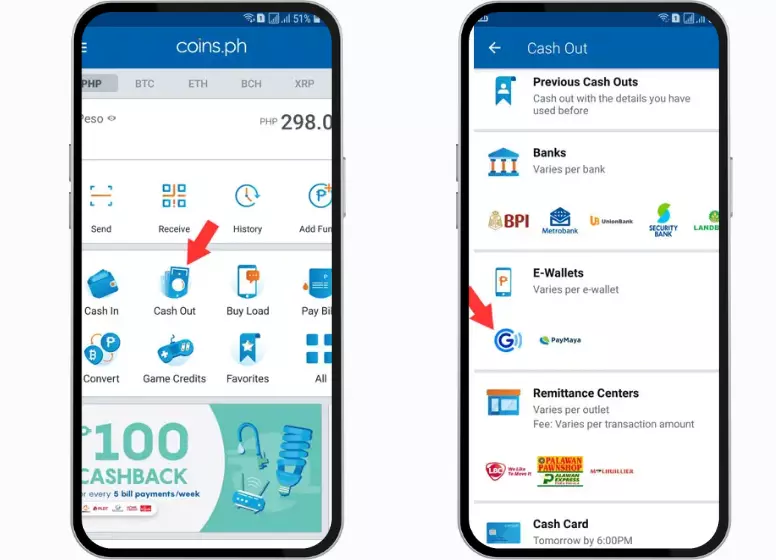
Complete the payment details, including the GCash account name, mobile number, and recipient’s mobile number. Click “Next.”
When you are satisfied with your payment details, slide your finger across the “Slide to confirm” button.
Enter the verification code you received via email. Click “Submit” to continue.
Your cash out request will be processed in real time within a few seconds. The process should take no longer than a minute.
Your successful transaction will be confirmed by both Coins.ph and GCash via text message. Verify that the money has already been deposited into your GCash wallet.
What If You Didn’t Receive the Money?
Due to the fact that both Gcash to Coins.ph and Coins.ph to GCash transfers are powered by InstaPay, the money will be transferred almost instantly, no matter what time of day it is. The money you send to your recipient may take longer than usual to reach their wallet in rare cases.
In my experience, both Gcash and Coins.ph will immediately refund you if your fund transfer fails. You may enter the wrong payment information or there may be a system error.
Give it some time to complete the transfer if the money was already deducted from your wallet. It means that the fund transfer has not yet been completed if the money has not been returned to your account. If you need assistance with your fund transfers, you can contact the GCash hotline 2882 or Coins.ph at [email protected].
Conclusion:
That’s all. In this tutorial, you learned how simple and easy it is to transfer money from GCash to Coins.ph. Let your friends know about this tutorial so they will be able to transfer money between the two mobile wallets as well.