It’s likely that you received a text message from GCash asking you to provide a 6-digit GCash card PIN. Even if you didn’t receive that message, you should still change your GCash MasterCard PIN by logging into the GCash app, especially if you’ve made online payments, made in-store purchases, or withdrawn cash from an ATM.
In order to continue using GCash MasterCard offline PIN-based terminal transactions and ATM withdrawals, all users will need to set their 6-digit PIN starting September 7, 2021. Here’s how you can increase the security of your GCash account by setting your GCash card’s PIN.
If you want to read more about GCash then read this article.
What is the GCash MasterCard PIN?
In case of theft or fraud, the GCash MasterCard PIN protects your card information and prevents unauthorized transactions. Anyone using your card information to make payments or withdrawals will be required to provide the 6-digit PIN before proceeding.
In addition to ATM withdrawals, online shopping and in-store purchases require a PIN (or Personal Identification Number). In order to complete an online payment or purchase at websites like Netflix, Spotify, Lazada, Amazon, etc., you will have to input the GCash card PIN. GCash MasterCard holders will also need to enter their PIN when using credit card readers and point-of-sale terminals.
Why is the GCash Card PIN Necessary?
If you don’t have a PIN for your card, anyone can make unauthorized purchases from your bank account or digital wallet. Through malicious schemes like credit card skimming, hackers could also steal your card information (i.e. name, card number, CVV and expiration date) and use it to make fraudulent payments.
You should definitely set up your GCash MasterCard PIN if you frequently shop and pay online with your card. It takes just a few minutes to set your 6-digit GCash PIN, but it can save you a lot of headaches in the unlikely event that your card gets lost or stolen.
In addition to setting your GCash MasterCard PIN, you can also lock or deactivate your card. Additionally, you will be assigned a virtual card number that you can use instead of your GCash card number. The virtual card number can be used for online purchases and payments if you do not want to provide your real GCash MasterCard number.
How to Nominate Your GCash MasterCard PIN
Ensure that your GCash MasterCard is already linked to your GCash account before setting up your PIN.
The following steps will guide you through the process of removing your PIN from your GCash card:
Step 1:The first step is to open GCash and log in with your MPIN. You can access your profile by tapping the “PROFILE” icon at the bottom-right corner of the screen.
Step 2: Click “My Linked Accounts.”
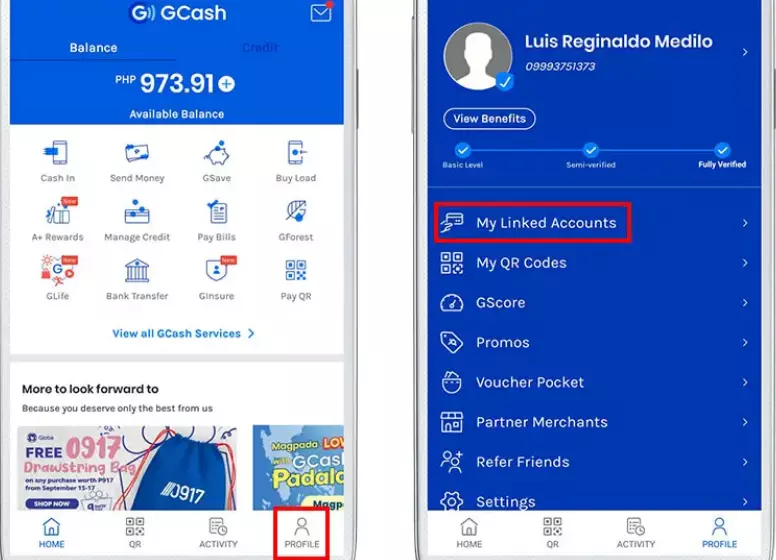
Step 3: From the list of linked accounts, select “GCash Mastercard.”
Step 4: Follow the instructions for setting a 6-digit GCash card PIN and click “OK.”
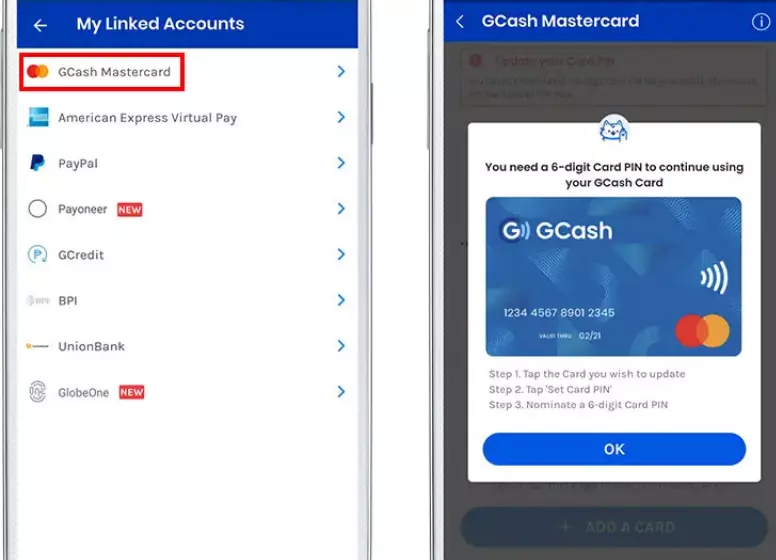
Step 5: Now you can see your linked GCash MasterCard. Click on “Update PIN” to update the PIN.
Step 6:In order to update your PIN for the first time, you will be guided through the various sections of the GCash MasterCard management dashboard by the GCash app. By clicking “Skip,” you can skip this step.
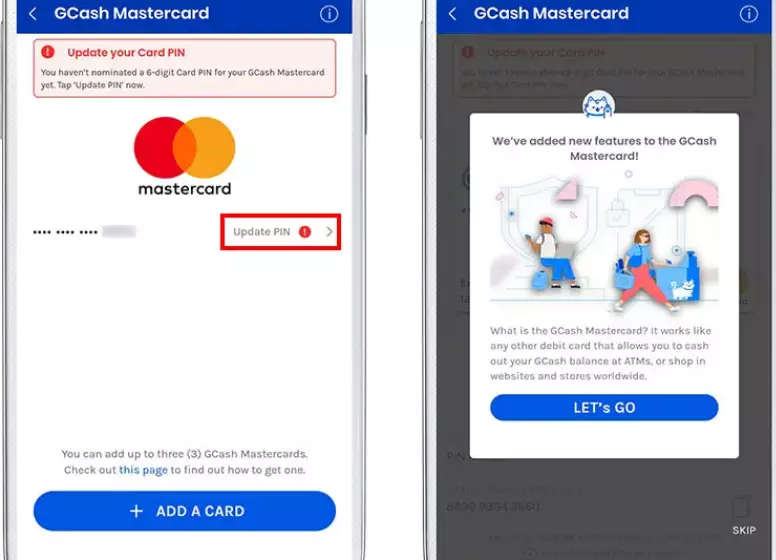
Step 7:Here you can set your PIN, lock your card, view your virtual account number, and deactivate your card. To continue, tap “Set Card PIN“.
Step 8: You have received an authentication code to the mobile number you registered with GCash. Please enter the code and click “Submit.”
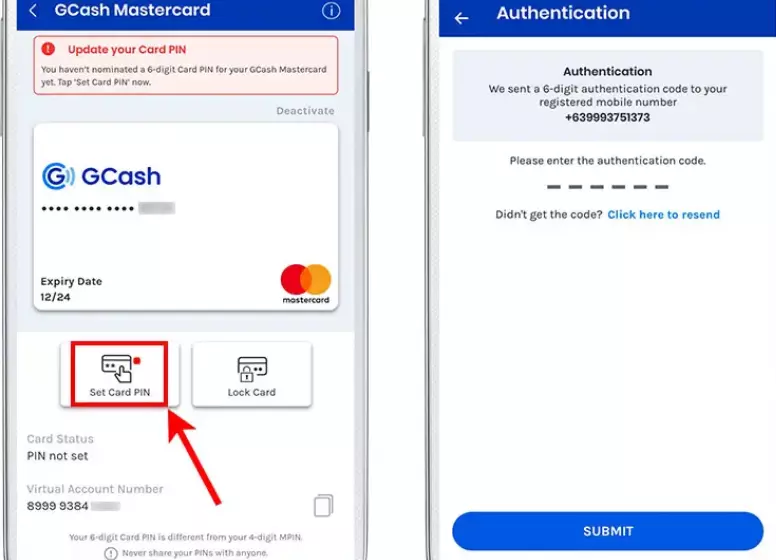
Step 9: Select your 6-digit GCash MasterCard PIN. There is a difference between your card PIN and your MPIN. Personal information, such as your birthday, should not be used as a GCash card PIN. A simple combination such as “123456” or “555555” should be avoided.
You will need to enter your 6-digit card PIN twice and then click “Next.”
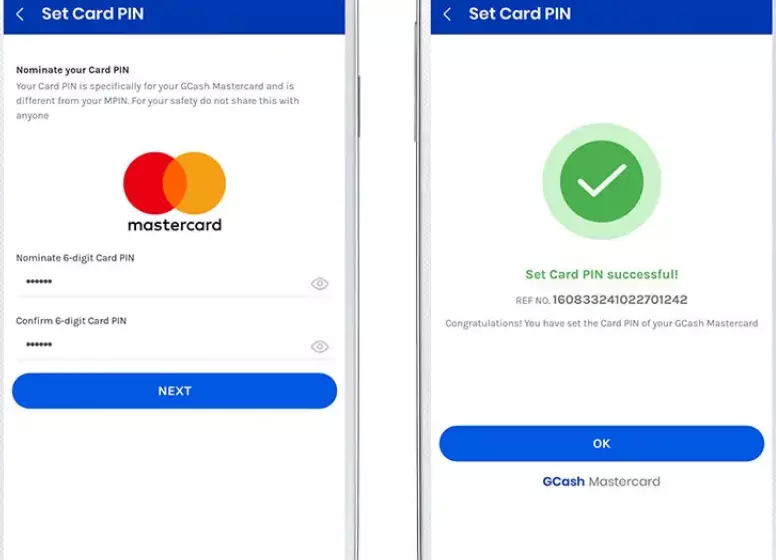
Step 10: Congratulations! PIN for your GCash MasterCard has been set to 6 digits. As soon as the PIN has been updated successfully, you will receive a text message confirming that. Do not share your PIN with anyone.
How to Reset Your GCash MasterCard PIN
Have you forgotten your PIN for your GCash card? If you forget your PIN, don’t worry because you can easily reset it whenever you want. GCash does not specify how many times you can change your GCash MasterCard PIN in a day, but there might be a limit. Changing your card PIN at least once a day is probably sufficient.
Here are the steps you need to follow in order to reset or change your GCash MasterCard PIN:
Step 1:The first step is to open GCash and log in with your MPIN. Click the “PROFILE” icon in the bottom-right corner.
Step 2: Click “My Linked Accounts.”
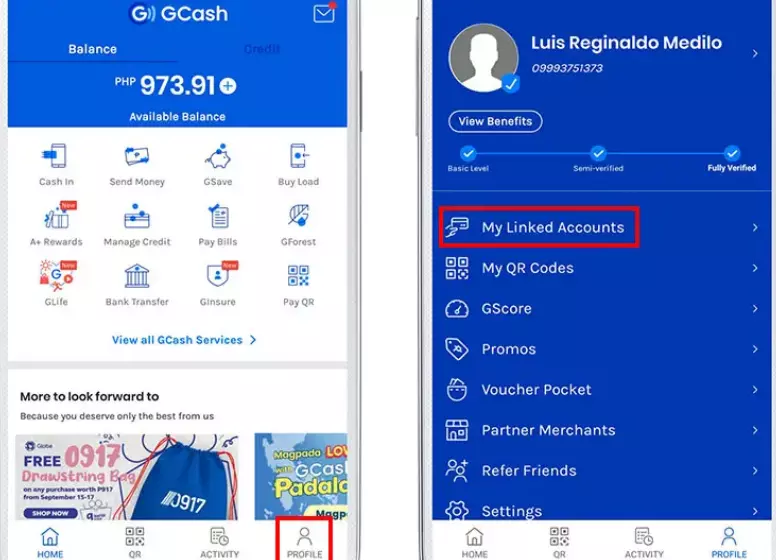
Step 3: Select “GCash MasterCard.”
Step 4: Select the linked GCash MasterCard by tapping “Active.”
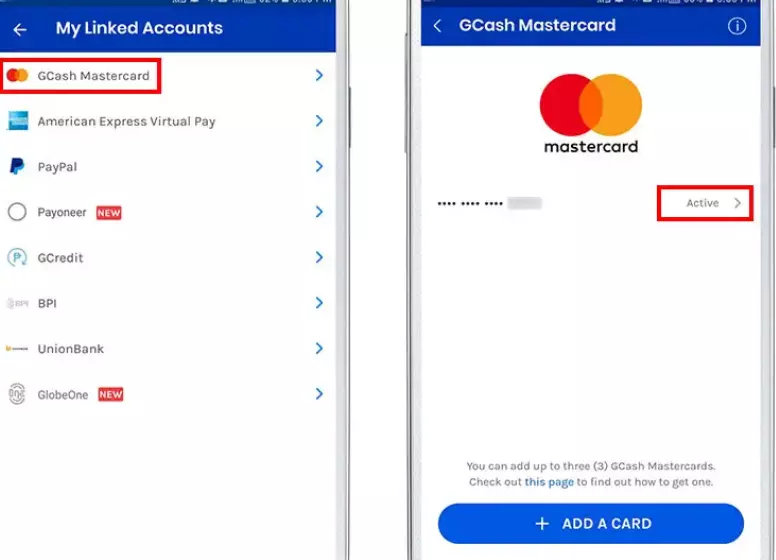
Step 5: From the dashboard, select “Reset Card PIN.”
Step 6: Enter the 6-digit authorization code sent to your registered mobile number and click “Submit.”
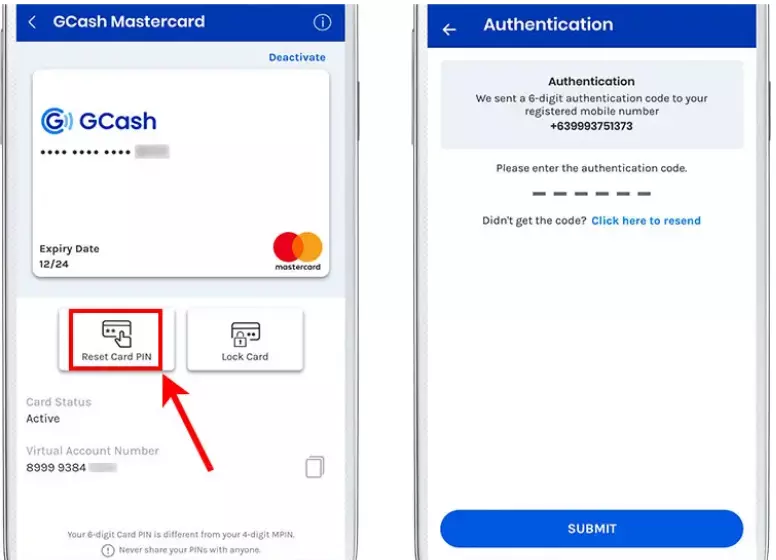
Step 7: Enter your new 6-digit PIN and click “Next.”
Step 8: Your GCash MasterCard PIN has been successfully reset. Once your PIN has been reset, you will receive a text message confirming it.
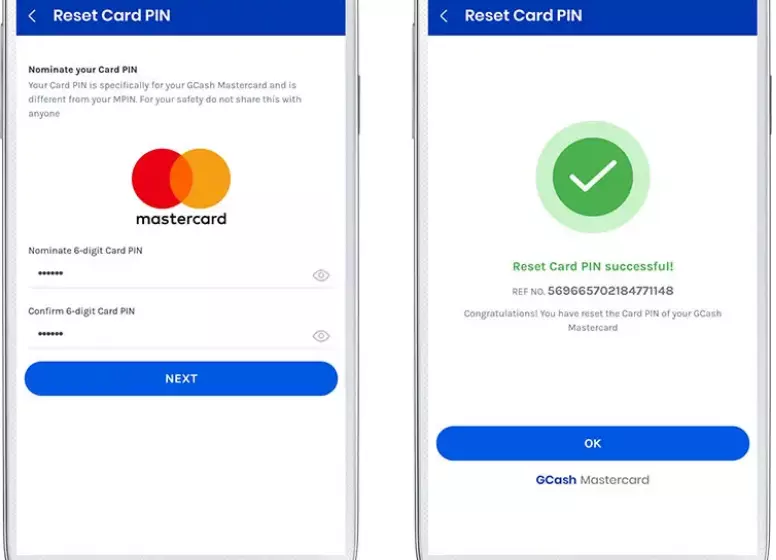
How to Lock Your GCash MasterCard
When you are not going to use your GCash MasterCard for an extended period of time, you might want to temporarily block future transactions. It’s possible to lock your card and then unlock it only when you’re about to make a payment or purchase.
If your card is locked, any recurring transactions, such as auto debit arrangements and subscription payments, will fail. For example, if you use your GCash MasterCard to subscribe to Netflix, unlock your card before the billing date to avoid a failed payment.
If you think you’ve lost or misplaced your GCash card, you can lock it. Hopefully, you will be able to find your lost card within this time frame. The card can be permanently deactivated if you are unable to retrieve it despite your best efforts.
GCash MasterCards can be temporarily locked by following these steps:
Step 1: Open the GCash app and tap the “PROFILE” icon in the bottom-right corner.
Step 2: Select “My Linked Accounts.”
Step 3: The third step is to select “GCash MasterCard” from the list of linked accounts.
Step 4: Choose your GCash card and click “Active.”
Step 5: From the card management dashboard, select “Lock Card.”
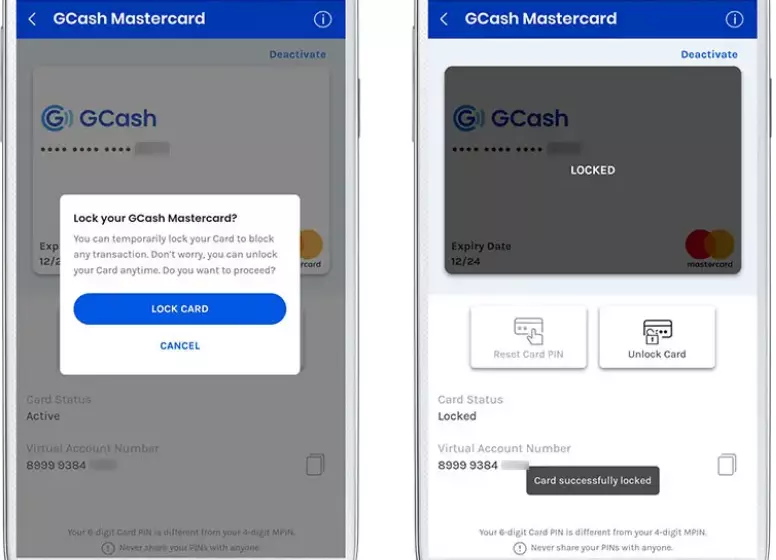
Step 6: Press “Lock Card” to confirm locking the card.
You have been locked out of your GCash MasterCard. A text message will confirm the temporary suspension of your card.
Tap “Unlock Card” and enter the authorization code sent to your mobile phone to unlock the card.
GCash MasterCards can be permanently deactivated by clicking “Deactivate” in the card management dashboard.
Final Thoughts
With the increase in Internet fraud and identity theft, keeping your credit and debit cards safe and secure should be a top priority.
Fortunately, you can protect your GCash account with a strong PIN for your GCash MasterCard. GCash MasterCard PINs should be changed regularly, and cards should be locked or deactivated if lost or stolen.
GCash customer service can be contacted on 2882 or by e-mailing [email protected] if you have any questions or concerns.

