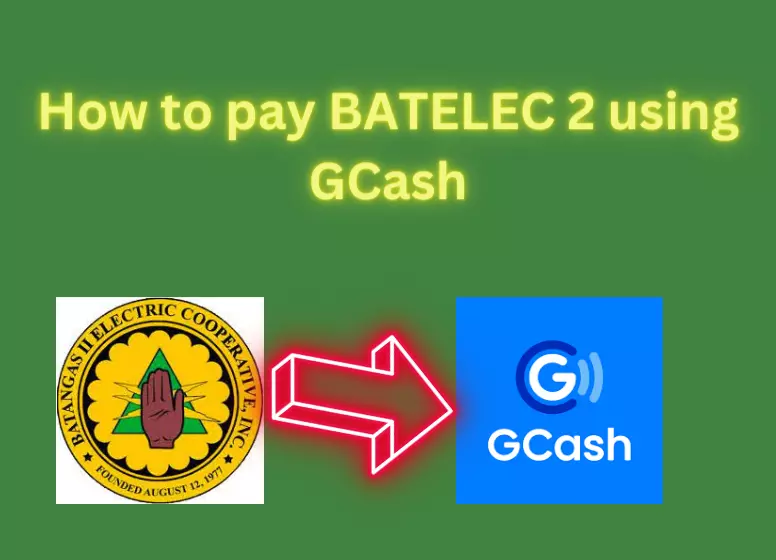Welcome to the ultimate guide on how to Pay BATELEC 2 Bills using GCash. In this comprehensive tutorial, we’ll walk you through the seamless process of settling your electricity bills with ease and convenience. Say goodbye to long queues and complicated transactions – with GCash, you’ll experience a hassle-free way to manage your utility payments. Let’s dive in and discover how you can enjoy a smoother and more efficient payment experience today
The process of paying a bill is something nobody enjoys. In the past, waiting in long queues was a tiring experience, but imagine what it must have been like for people. Bill payments were made at offices such as Meralco and PLDT.
The most important thing is to be thankful for living in a digital world when everything is done online, including paying bills. Paying your bill from your mobile phone is convenient at any time and anywhere. Payments are due on time, and late fees are not charged.
Payments can be made online via the mobile app or a website, including utility bills, credit card bills, school fees, and bank transfers. Here is what you need to know about paying BATELEC 2 with GCash. Philippine utility BATELEC 2 operates under the BATELEC brand. Here’s what we’ll talk about!
Pay BATELEC 2 Bills using GCash are as follows:
A GCASH payment option is available through BATELEC II. GCash now offers mobile bill payment, just like other payments. Bill payment is easy if you follow these seven steps.
The GCASH app can be accessed by following the steps below:
Logging into your GCash account is the first step in any payment. This is accomplished via a credential or MPIN number of 4 digits.
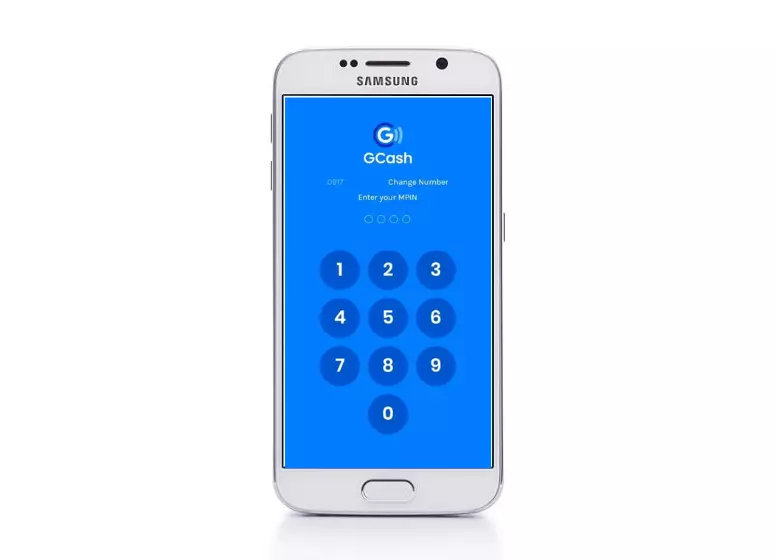
Verify the balance available:
The app’s home page will appear after you log in. GCASH’s e-wallet balance will be displayed at the top of the page. Check your balance before paying your bills.
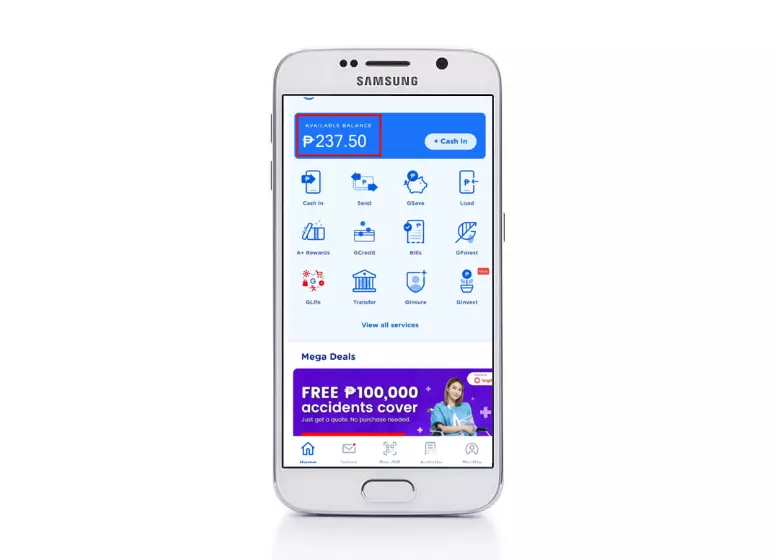
By clicking “Pay Bills” you will be able to:
Bills need to be paid next. Click the “Pay Bills” icon to initiate another action. In this case, you need to look for the “Pay Bills” icon.
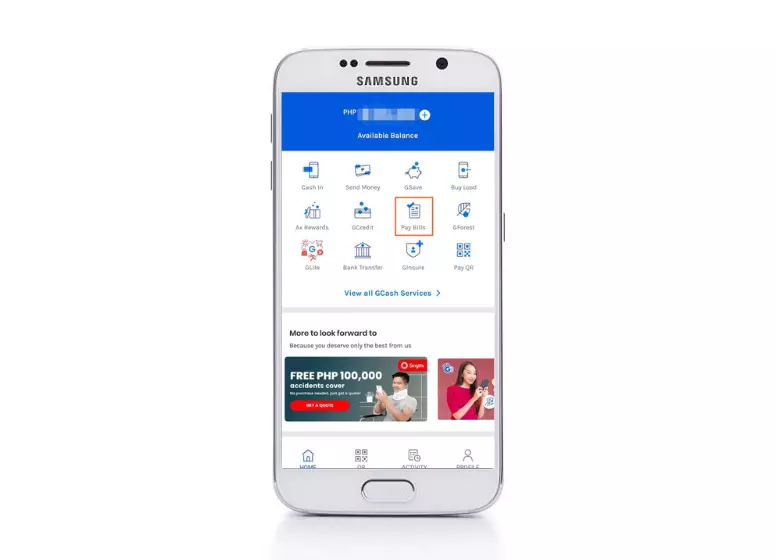
To access electric utilities, select “Electric Utilities ”:
In the biller category, you’ll find the button to pay your bill. To pay a bill, you must first determine its type. Select “Electric utility” from the menu.
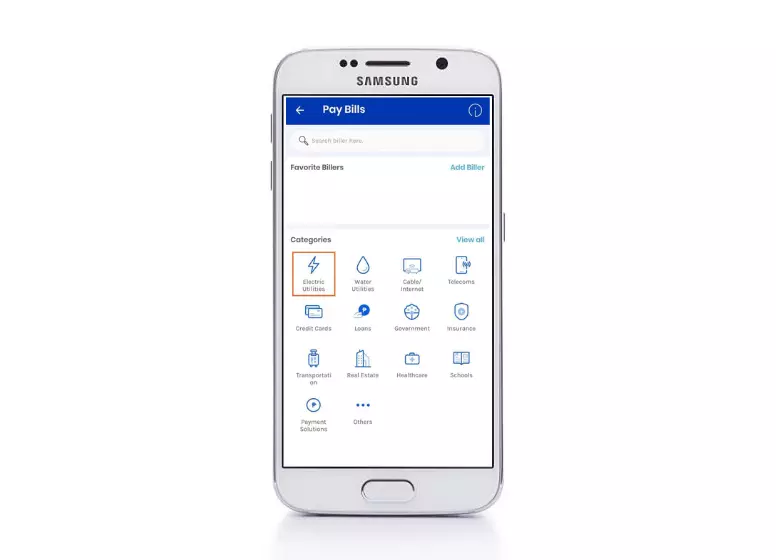
“BATELEC II” can be accessed by clicking here:
Click on BATELEC 2 in the dropdown list. Select “BATELEC 2” from the list of icons.
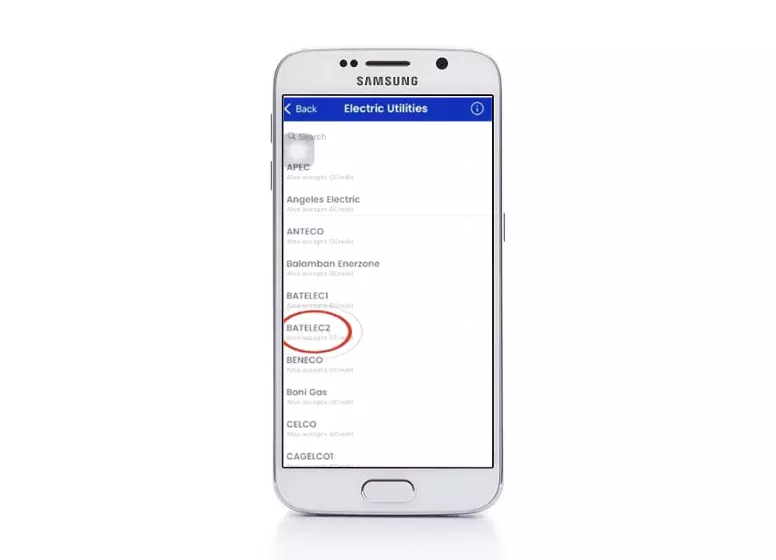
Please fill in the following information:
Detailed information is required for BATELEC II. The requirements are as follows:
- There are 17 digits in the account number.
- During this month, bills must be paid.
- Username for the account.
- This is how much you have to pay.
- Address of your email account (optional).
- The GCash payment method for BATELEC 2
The next step is to click “NEXT”:
You will see an icon at the top right of your screen when you provide the details and click “next“.
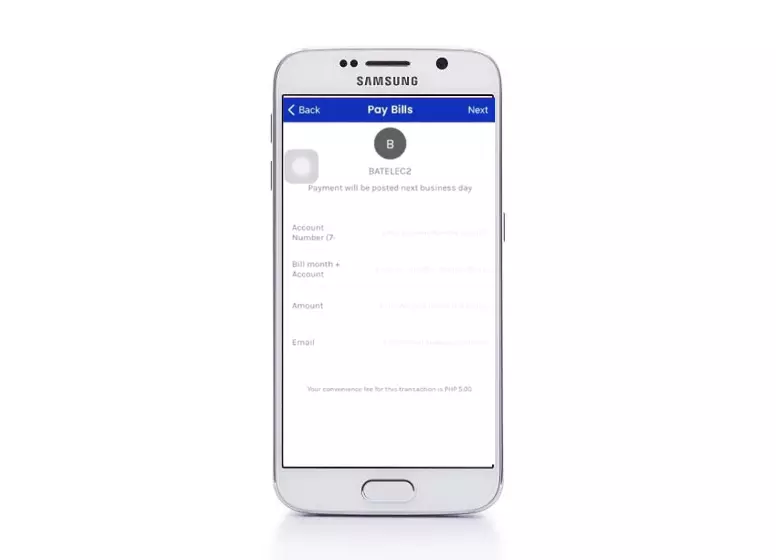
Payment Confirmation:
You must confirm your decision to pay the bill when you tap on Click. Click on the “confirm” button after reviewing the details and the amount.
You have successfully made a payment:
We have successfully processed the payment. In addition, your mobile number will be notified. Email confirmation is also possible. Screenshots of receipts you receive from the app should be saved. The amount will be credited to your account if it has not been posted yet.
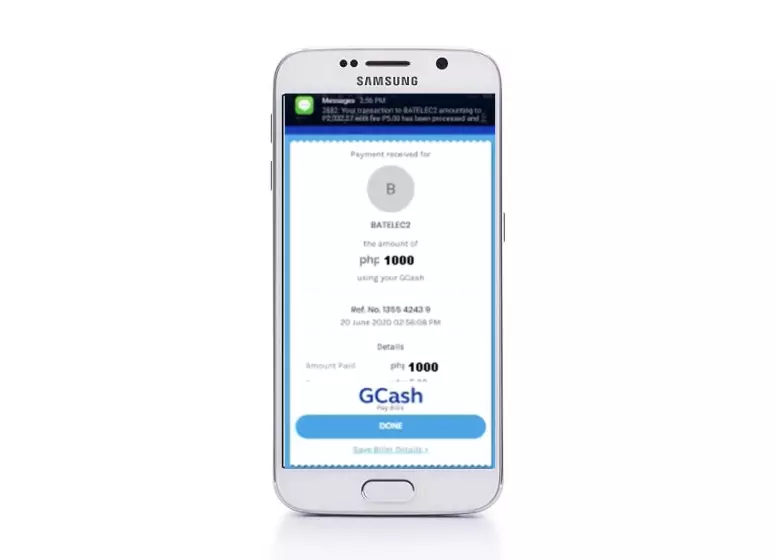
You don’t have to wait hours to pay the bill online; it takes just seconds.
FAQs:
Where Can you Pay Bill Payments Be Made for BATELEC II?
SM CITY LIPA.
SM CITY BATANGAS.
ECPAY – ALL BRANCHES, 7-11, TRUEMONEY, GCASH, PAYMAYA, and MEGAPAY.
SAVE MORE VICTORY MALL TANAUAN.
How Do You Abbreviate BATELEC?
How Much Does BATELEC Charge Per Kwh?
147632 volts at high voltage.
There is a low voltage of 16.1271.
The address of the residential property is 17.2476.