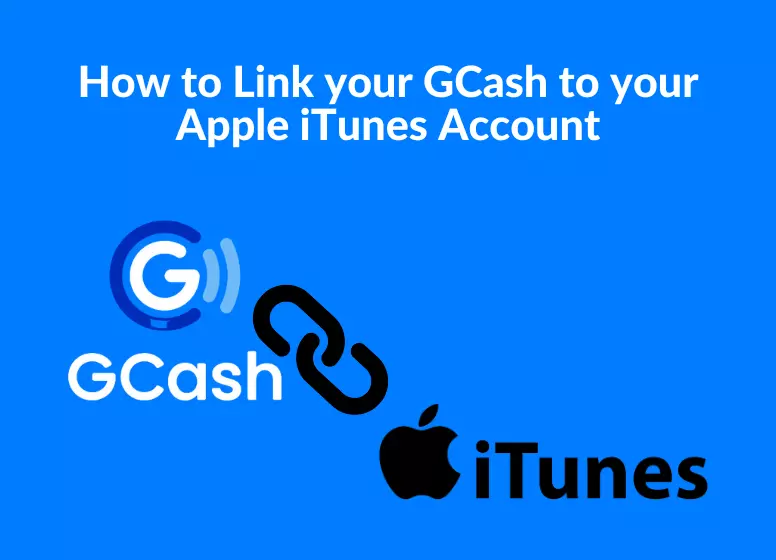Unlocking Digital Synergy: Welcome to our comprehensive guide on ‘How to Link your GCash to your Apple iTunes Account.’ In a world where convenience and connectivity reign supreme, the fusion of GCash and iTunes represents a powerful alliance. This guide is your key to unlocking seamless transactions, making your digital life easier and more efficient. Join us on this journey as we delve into the step-by-step process, enabling you to integrate GCash seamlessly with your iTunes account. Harness the power of this dynamic duo and elevate your digital experience to new heights
Like Google Play (and any other Google Service), it’s easy to link your GCash account to your Apple iTunes account. You can use your GCash account to purchase apps, games, music, and movies.
GCash Mastercards and AMEX cards cannot be linked to the account, and if you have funds in your account, you can approve any purchase.
How do I get started?
It’s necessary that you have your iPhone or any Apple device with you to confirm the linking via your MPIN and OTP.
To pay in iTunes, do I need funds in my GCash account?
Yes! You will need to fund your wallet before you can use GCash because it is considered a cash/debit transaction.
What is the process for adding funds to my GCash account?
In addition to cashing in, you can also fund your wallet via bank transfers (from any bank app to G-XChange, Inc. via Instapay).
Is it possible to pay with GCredit?
Yes! You can now pay with GCredit in Apple. The GCash wallet serves as a backup when you don’t have any money in it. Under your GCredit account, you can enable this option.
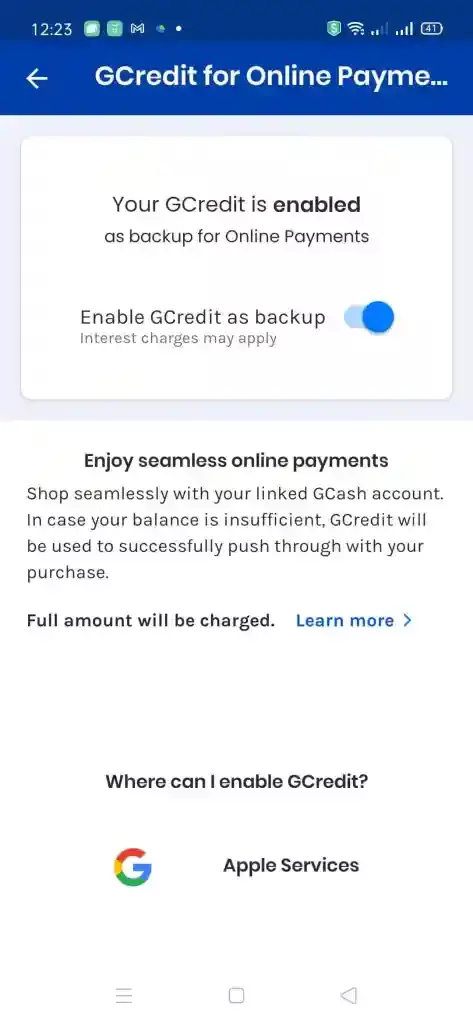
What is the process for linking my GCash payment method with Apple Pay?
The process is fairly simple, and you can do it on any Apple device. GCash app must be installed and account must be logged in. Your PC can be set up using an iTunes app if you have one. You should be able to use your GCash as the primary payment method once your account has been linked.
- Go to your Account Settings in the iTunes app
- Click “Manage Payments” on your Account page
- GCash can be accessed by clicking the “Log in to GCash” link.
- You would need to fill out an opt-in page if you have the GCash app installed
- As soon as the form is filled out, you will see the successful page and the GCash payment method will appear under Payment Methods
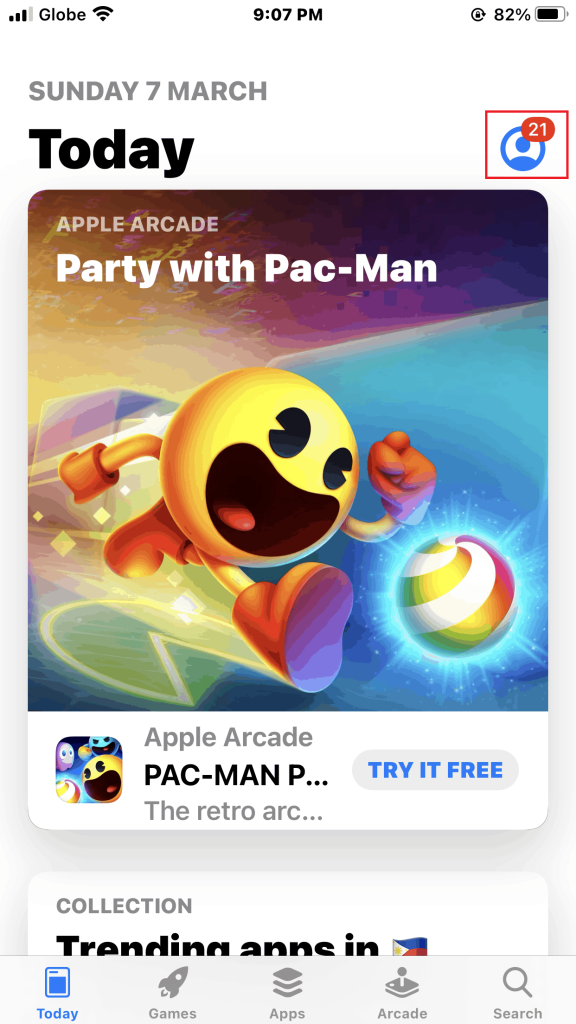
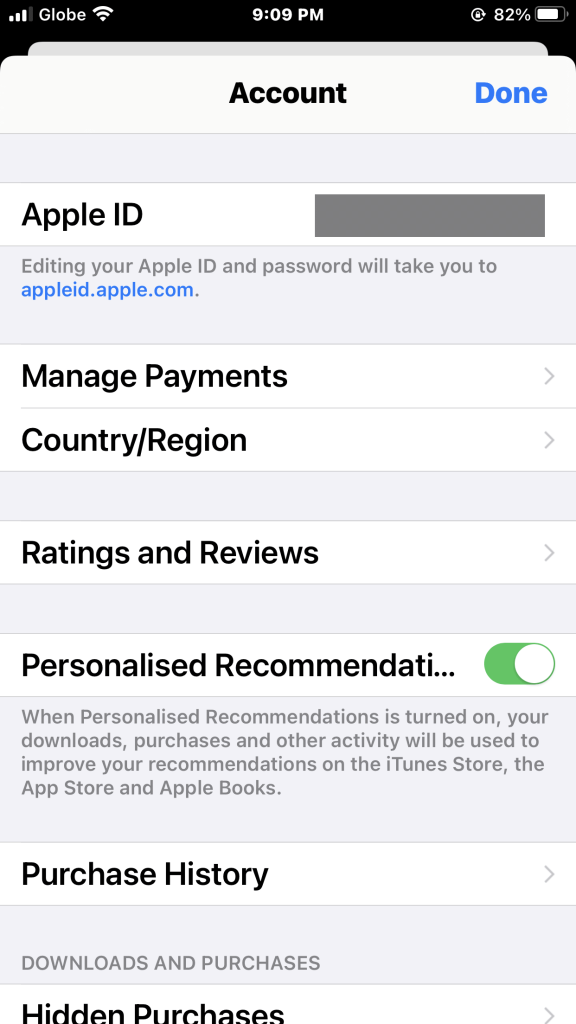
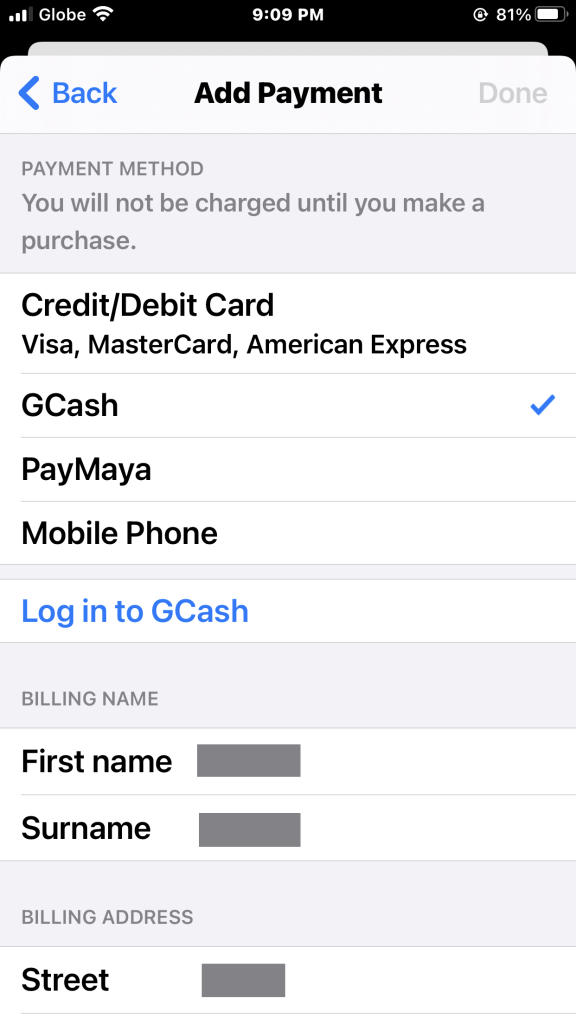
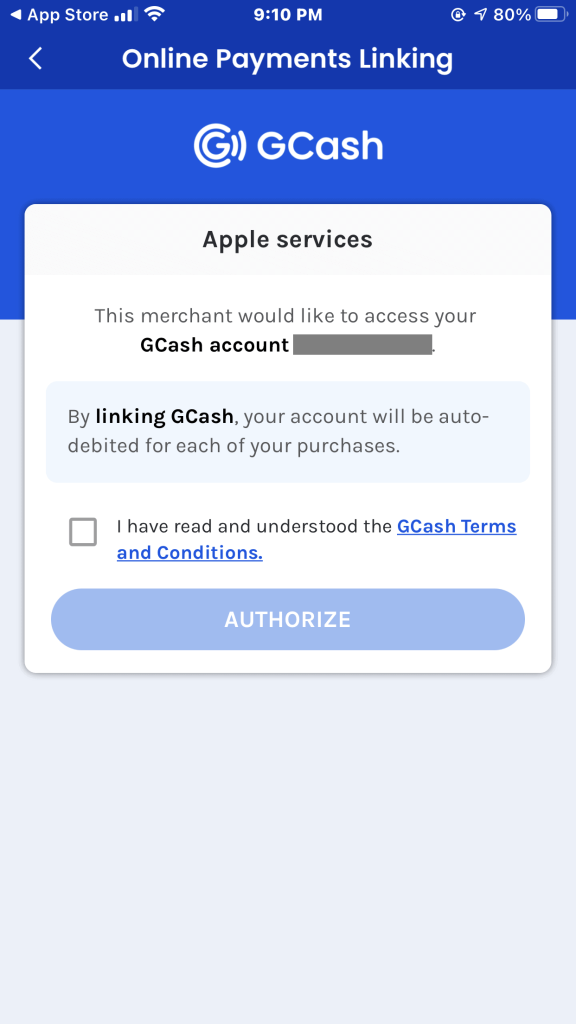
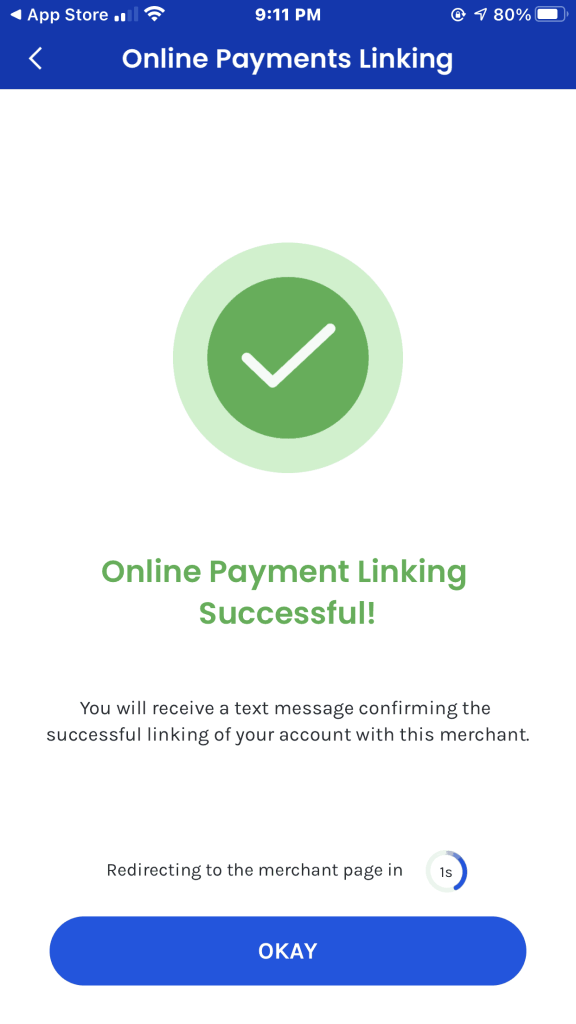
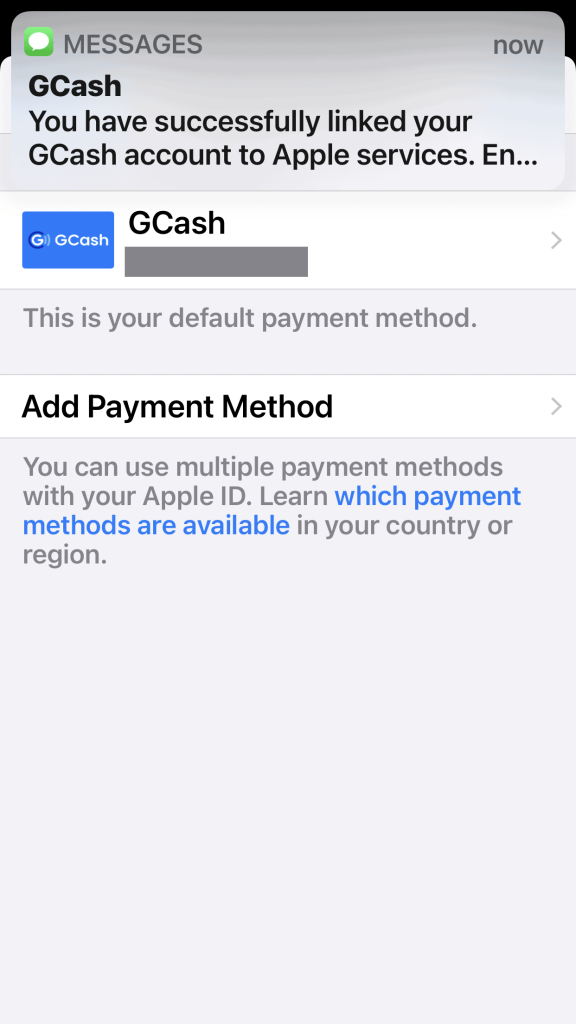
What is the best way to keep track of my Apple subscriptions?
Go to your Account Settings, then to the Subscriptions section, and cancel each unnecessary subscription individually.
Summary
GCash accounts can be linked to iTunes accounts similar to Google Play accounts. You can complete the procedure within five minutes if you follow the steps carefully.
How do I add GCash to my Apple ID?
Tap on Add Payment Method.
Select your preferred payment method. Easily add, update, reorder, or remove your payment methods.