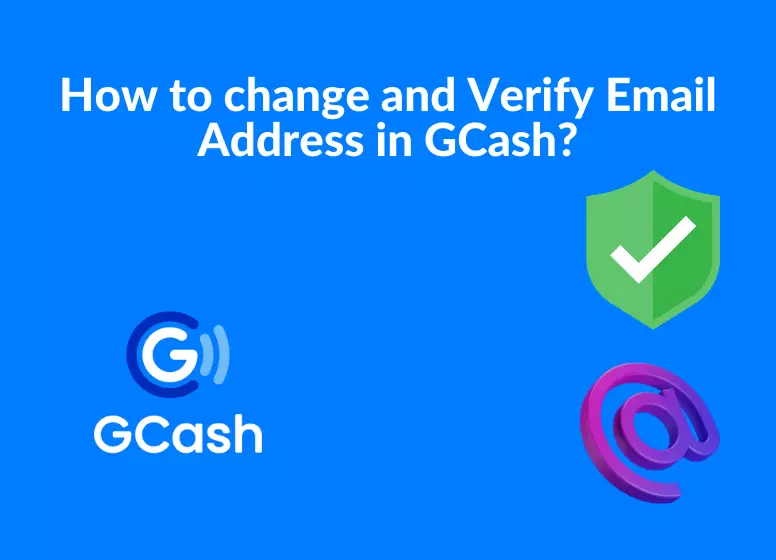How to change and verify Email Address in GCash: In order to update your email address in GCash, you need to access the GCash app or website then follow a few simple steps. Make sure you have access to the new email address you want to use, as you will need to confirm the change via this email. The following steps will help you successfully update your GCash email address once you’ve got everything ready.
How to change and verify Email Address in GCash: Steps to follows:
Changing your email address is as easy as following these steps.
Step 1: Launch the GCash app and tap on Profile.
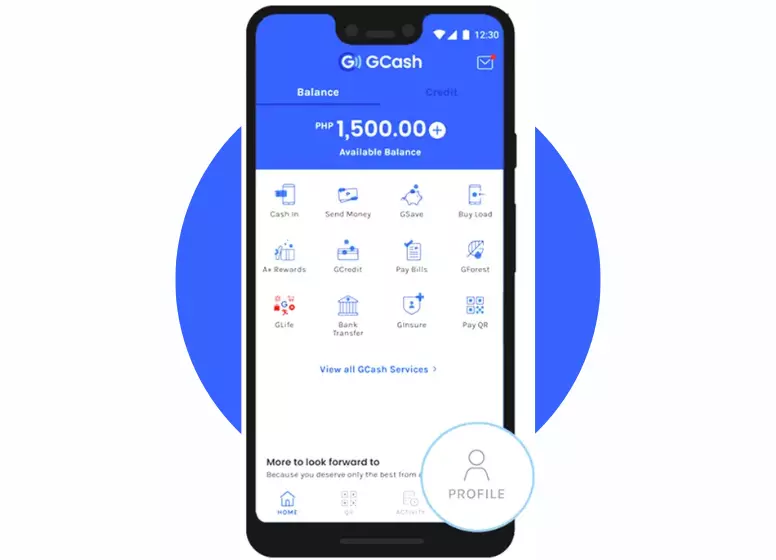
Step 2: Click on your name next to your profile picture.
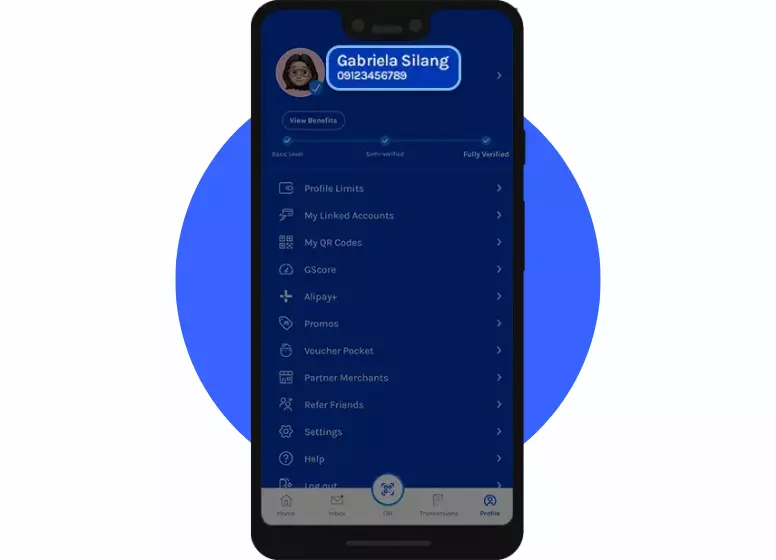
Step 3: Select your email address by clicking on the pencil icon.
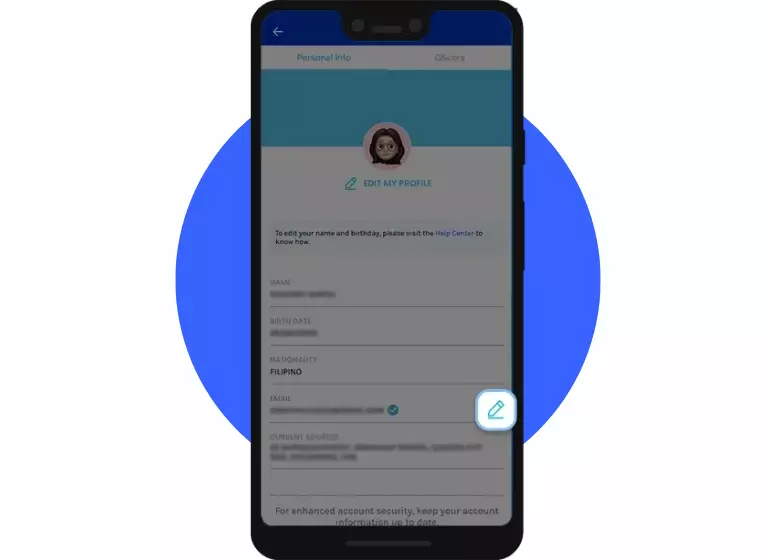
Step 4: An SMS will be sent to your phone with an authentication code of six digits. Tap the Submit button after entering the code you received.
Note: If you did not receive the code, click here to resend it.
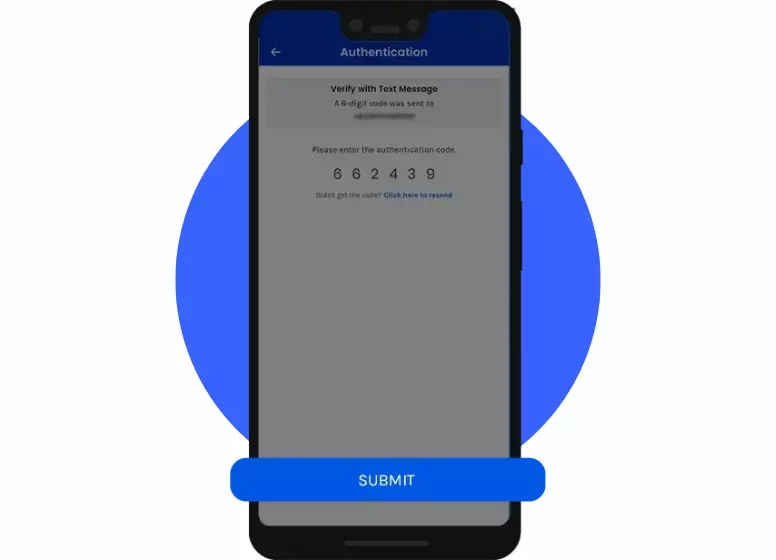
STEP 5: Enter your new email address and tap Submit.
Note: Make sure your e-mail address is valid and accessible.
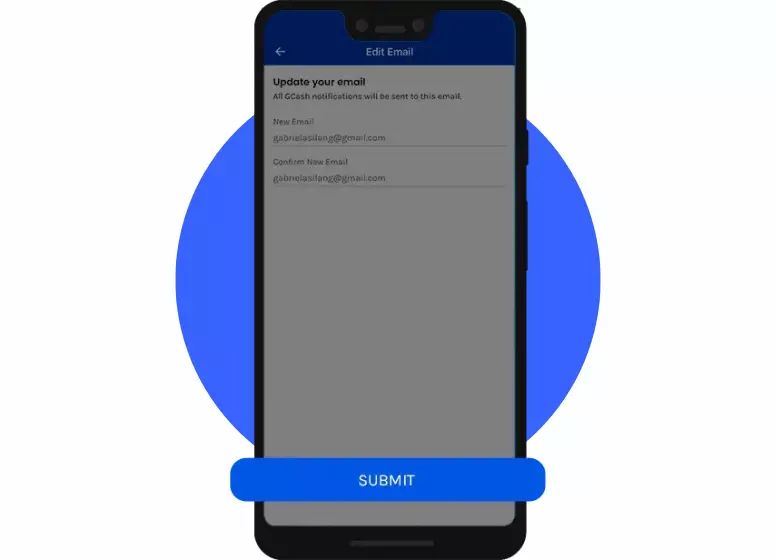
Step 6: You will receive an email with a 6-digit OTP. The GCash App requires the authentication code before payment can be submitted.
Note: If you didn’t receive the code, click here to resend it. Check your Junk/Spam folder if the email does not appear in your Inbox.
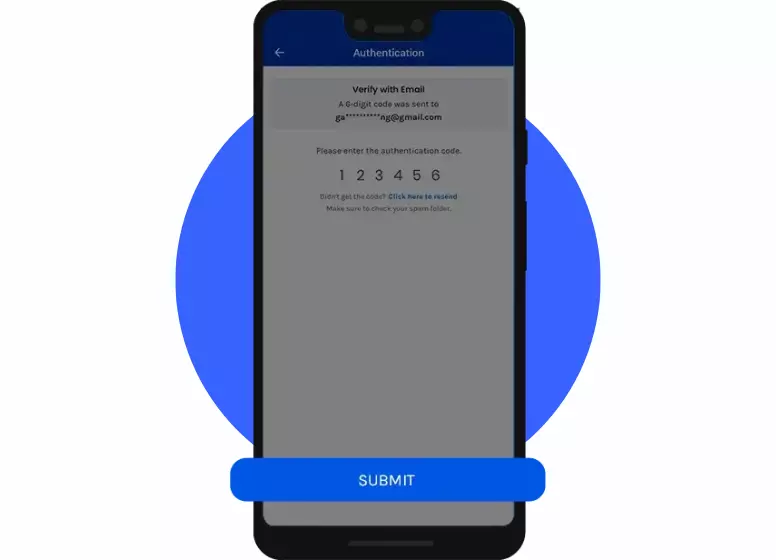
Step 7: The confirmation screen will show that your email address has been successfully updated. To continue, click OK.
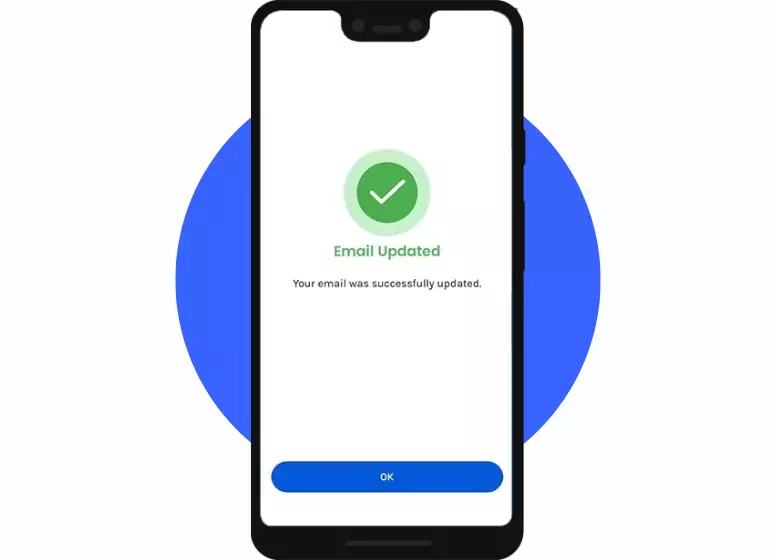
Let me know if this helps. You can comment below if you have any other questions regarding changing your email address in GCash.
FAQs:
Can I edit my information in GCash?
Where can I fully verify my GCash account?
>> Tap the menu and click Verify Now.
>> Choose get Fully Verified.
>> Choose a Valid ID. Use suggested IDs like UMID, Driver’s License, and >> Passport.
>> Take a clear photo of your ID.
>> Tap next and take a selfie. …
>> Fill in information.
>> Review information.